HS-1670: Set Up a RADIOSS Model
This tutorial demonstrates how to parameterize an input deck via HyperMesh and subsequently set up a Radioss model in HyperStudy.
Radioss simulations can be directly integrated into
HyperStudy without any pre-processor such as
HyperMesh. The integration takes place through
interpreting variables in /PARAMETER cards in starter files.
Thickness and Young's Modulus values will be the input variables of interest.
Add Parameters in HyperWorks
Set Up RADIOSS Model
approaches/setup_1-def/ directory is
created inside the study Directory. The
approaches/setup_1-def/run__00001/m_1 directory contains output
files, which is the result of the nominal run.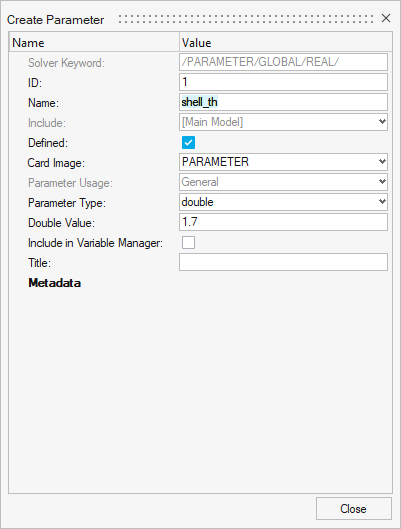
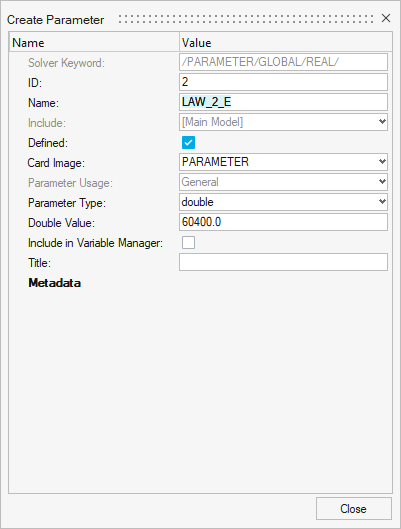
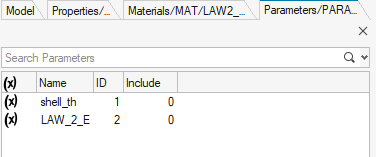

 .
.
