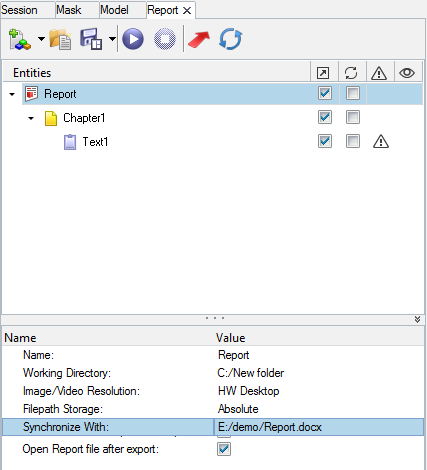Synchronize
Synchronize the exported report with new changes in the Report structure or content.
The Synchronize feature in HyperWorks Report allows you to easily update a report, where changes can be located throughout the entire document.
The Synchronize feature reduces the effort required to update a previously exported report. Reports synchronization is achieved by establishing a connection between HyperMesh Desktop and the word processing software, such as Microsoft Office or LibreOffice. The updated items are replaced or appended at the relevant locations.
Synchronize activates after you export a report. The required file to synchronize can be saved and selected from any location.
- Report property definition for Synchronize
- Export a report to a specific location.
Use one of the following methods to synchronize a report:
- Synchronize Complete Report
- Select the Synchronize checkbox at the report level and click the main Synchronize button.
- Synchronize Report Item and Slides
- Select the Synchronize checkbox against the required report item and right-click Synchronize.
| Document Report Items | Presentation Report Items |
|---|---|
Modules
|
Modules
|
| Chapter | Slides |
| Text | |
| Image | |
| Table | |
Office Documents-
|
|
| Table of Reference |