Create Presentation Reports
Follow these steps to create Presentation reports using the Report tool.
To create a Presentation report, you can use the Presentation Report Items, which are accessible from the right-click context menu in the Report Browser.
- From the menu bar, select File > Publish > Report.
- Select a Presentation Master file using New > PPT.
-
In the Select master document dialog, select the required
Presentation master file.
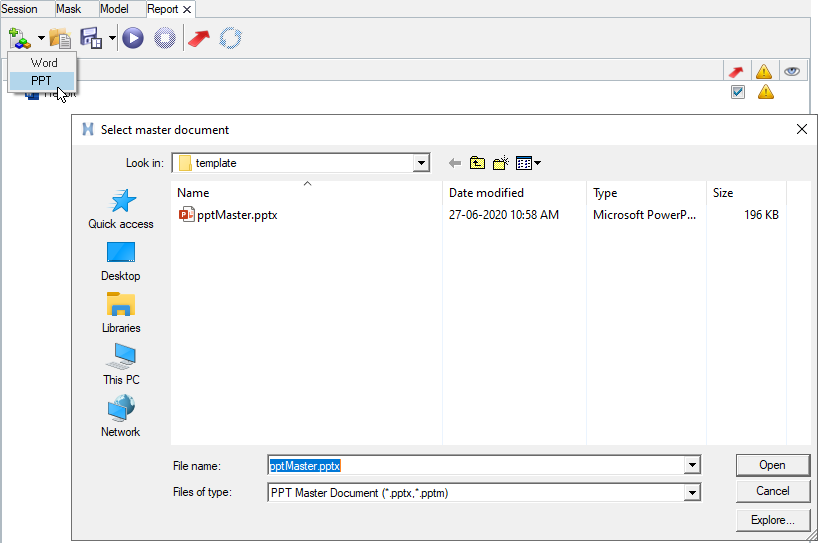
Figure 1. - Add entities.
- Add modules.
-
Execute the report.
Once the report tree is created, execute the items that query and extract data from HyperWorks session.
-
Check the boxes under Export
 column for all
items.
column for all
items.
- Click Run .
All items marked for execution are executed, and the output and previews are generated. Once the tree is executed successfully, check the previews of the Image, Table, and Results table items. -
Check the boxes under Export
-
Export report.
After the execution, export the report to your chosen location.
-
Check the boxes under the Export
 column for all items.
column for all items.
-
Click Export Report
 .
.
-
In the dialog, browse to the destination folder, enter the name for the
report file, and click Save.
This saves the Presentation report in the folder, along with a report template .tpl file.Note: The saved report template is discussed further in Save and Reuse Report Templates.
When the Open Report file after export is checked, the Presentation report file launches automatically and the content is inserted dynamically while exporting. -
Check the boxes under the Export