Batch Model Reduction
Reduce the amount of manual work involved in generating CMS superelements or CDS superelements for multiple modules by batch processing.
This dialog is invoked by clicking the ![]() icon.
icon.
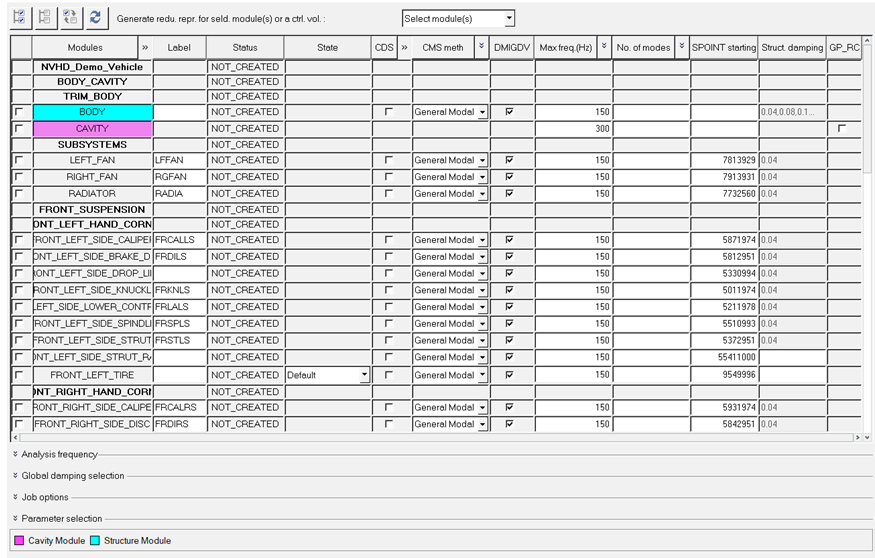
- # of grids
- The number of grids in a module.
- # modes (struct)
- The number of structure modes for a module.
- Freq. 1st
- The starting normal mode frequency for a module.
- Freq. last
- The last normal mode frequency for a module.
- Label
- Define an eight character or less label for the module when superelements are used in a residual assembly run.
- Status
- Displays job status information.
- CDS
- Activate this checkbox to generate a CDS superelement.
- CDS method
- Generates a CDS superelement. SVDNP is supported.
- TF
- Activate this checkbox to keep transfer functions in the CDS superelement H3D file.
- CMSOUT
- Activate this checkbox to generate a CMS superelement.
- CMS method
- Generates a CMS superelement. Both Craig-Bampton and General Modal are available.
- DMIGDV
- Generates an ASCII file containing CELAS4 and CDAMP3 element data and/or their corresponding design variable definitions in generated DMIG.
- Max freq.
- The upper frequency of mode extraction.
- No. of modes
- The number of modes to be extracted.
- SPOINT starting
- The starting ID of the spoint.
- Struct. damping
- The global structure damping value used to generate the superelement. This can be blank if only the CMS superelement is requested. This field is grayed out if the damping is already included in the material cards.
- Max. freq.
- The upper frequency of fluid mode extraction.
- No. of modes
- The number of fluid modes to be extracted.
- SPOINT starting
- The starting ID of the fluid spoint.
- GP_RC
- Activate this checkbox if grid participation recovery is required.
The middle section of the dialog provides analysis job related sections including the Job folder and any optional User comments. The bottom section allows you to select global analysis parameters that will be used to setup all checkout runs.
Upon clicking Create job, all model checkout jobs are created, and the Job Submission dialog opens. This dialog contains options to submit the jobs or skip the job submission step.
From the Batch Model Reduction dialog, click Assign H3D to automatically assign CMS and CDS superelement files generated to the module as representations.