Perspective
The Perspective option allows you to display graphics using true 3-D perspective.
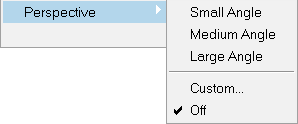
Figure 1. Perspective Option
View new features for HyperWorks 2022.2.
Learn the basics and discover the workspace.
Discover HyperWorks functionality with interactive tutorials.
Start HyperWorks and configure the applications.
View a list of deprecated HyperWorks panels and their newer, equivalent workflows.
Create, open, import, and save models.
Set up sessions and create report templates.
Solver interfaces supported in HyperWorks.
A solver interface is made up of a template and a FE-input reader.
Browsers supply a great deal of view-related functionality by listing the parts of a model in a tabular and/or tree-based format, and providing controls inside the table that allow you to alter the display of model parts.
Create and edit 2D parametric sketch geometry.
Create, edit, and cleanup geometry.
FE geometry is topology on top of mesh, meaning CAD and mesh exist as a single entity. The purpose of FE geometry is to add vertices, edges, surfaces, and solids on FE models which have no CAD geometry.
Different types of mesh you can create in HyperWorks.
Create and edit 0D, 1D, 2D, and 3D elements.
Create, organize and manage parts and subsystems.
HyperMesh composites modeling.
Create connections between parts of your model.
Rapidly change the shape of the FE mesh without severely sacrificing the mesh quality.
Create a reduced ordered model to facilitate optimization at the concept phase.
Workflow to support topology optimization model build and setup.
Multi-disciplinary design exploration and optimization tools.
Validate the model built before running solver analysis.
Reduce a full 3D model with axisymmetric surfaces while accounting for imperfections.
Tools and workflows that are dedicated to rapidly creating new parts for specific use cases, or amending existing parts. The current capabilities are focused on stiffening parts.
Tools used for crash and safety analysis.
Airbag solutions offer airbag folder utilities and exports a resulting airbag in a Radioss deck.
Essential utility tools developed using HyperWorks-Tcl.
Import an aeroelastic finite element model with Nastran Bulk Data format.
Framework to plug certification methods to assess margin of safety from the model and result information.
Create evaluation lines, evaluate them, and optimize the interfaces to eliminate squeak and rattle issues.
Panels contains pre-processing and post-processing tools.
Results data can be post-processed using both HyperMesh and HyperView.
Direct integration of native results readers into HyperMesh allows you to perform results visualization on the model.
HyperView is a complete environment to visualize, query, and process results data.
Open animation files, measure various distances and angles between entities, and use the Results Browser to view the model structure and find, display, and edit entities.
Create section cuts and explore the various result plotting tools.
Create and edit user-defined data type expressions, derived load cases, and systems. You can also plot a forming limit diagram, generate streamlines, track entities during animation, and create and import/export sets of entities.
Query entities, create or edit free body diagrams, construct multiple curves and plots from a single result file, and create and plot stress linearization.
Annotate animation files using notes or trace various entities during animation.
Define planes of symmetry/axisymmetry or explode a model.
Select and overlay images or videos in the modeling window for correlation and presentation purposes.
Select a graphics rendering mode and change the appearance of materials.
The Tools menu provides you access to various panels and dialogs.
Load preference file profiles to access the various Aerospace tools, NVH utilities, and Vehicle Safety Tools.
From the Preferences dialog, you can access various HyperView display options.
Explore the various display and visualization tools.
A graphical manipulator allows you to modify specific items directly in the graphics area using interactive tools.
HyperView supports stereoscopic 3D viewing to visualize simulation data in 3D.
HyperView uses scalable fonts for Linux to render text in the 3D window.
A right-click in the graphics area displays a context menu which provides access to various options is available in HyperView.
The Active Model feature allows you to cut, copy, or paste the active model into another window.
The Apply Style option also allows you to select and apply display attributes of the active model in the current window to all models available in the current window, the current page, all pages, or selected HyperView windows in the session.
The Perspective option allows you to display graphics using true 3-D perspective.
The Boundary Geometry option allows you to visualize the boundaries of the model regardless of whether or not entities are displayed.
Record View allows you to record the current view in the HWC Console and HWC log file.
A new workflow emphasizing upfront data loading for standard crash post processing use cases.
HyperGraph is a data analysis and plotting tool with interfaces to many file formats.
MotionView is a general pre-processor for Multibody Dynamics.
MediaView plays video files, displays static images, tracks objects, and measures distances.
TableView creates an Excel-like spreadsheet in HyperWorks.
TextView math scripts reference vector data from HyperGraph windows to automate data processing and data summary.
Create, define, and export reports.
Results data can be post-processed using both HyperMesh and HyperView.
HyperView is a complete environment to visualize, query, and process results data.
Explore the various display and visualization tools.
A right-click in the graphics area displays a context menu which provides access to various options is available in HyperView.
The Perspective option allows you to display graphics using true 3-D perspective.
The Perspective option allows you to display graphics using true 3-D perspective.
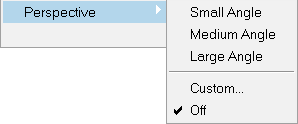
© 2023 Altair Engineering, Inc. All Rights Reserved.
Intellectual Property Rights Notice | Technical Support | Cookie Consent