Skin Surfaces
Use the Surfaces: Skin tool to create a surface by skinning across lines.
-
From the Geometry ribbon, click the Surfaces > Skin tool.

Figure 1. - Optional:
Click
 on the guide bar to select
which component new surfaces are created in.
on the guide bar to select
which component new surfaces are created in.
-
Select lines.
At least two input lines are required. Three or more input lines fits a surface across all of the input lines, with the first and the last input lines defining the surface ends.
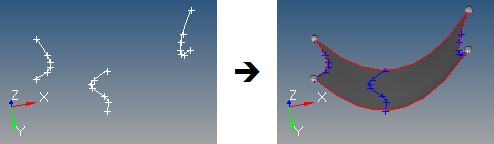
Figure 2.The lines used to create the skin surface are automatically smoothed before the surface is created. As a result, the surface is created with a single face. -
On the guide bar, click one of the following:
 - Apply and stay in the tool
- Apply and stay in the tool - Apply and close the tool
- Apply and close the tool - Exit the tool without applying
- Exit the tool without applying