Manage Part Revisions
Manage, control and update Major, Study and Library Part revisions using the Part Library.
About Part Library and Revisions
The Part Library is an integral part of data management and revision control within the Part Browser.
Part Library
- Unmanaged
- Local file management
- Managed
- Uses the Part Library
The Part Library serves as a centralized library of HyperMesh parts, which in turn facilitates the collaboration between simulation teams both locally and abroad.
You must be connected to a Part Library to access all Part Library related options.
Parts without a UID cannot be saved to the Library. Considering this, the UID field in the Save Representation dialog is user editable.
Revisions
- Major Revision
- Depicts a change or set of changes that have been finalized and released for further review. In most cases the Major Revision is mapped to the PDM Revision, but you can modify it.
- Study Revision
- Created locally to track experimental changes or prototyping changes that may or may not be published. The purpose of the Study Revision is to manage design and prototype exploratory concepts. You can modify the Study Revision.
- Library Part Revision
- Locally, published revision within the Part Library. You cannot modify the Library Part Revision. The library revision is incremented each time you save a part representation.
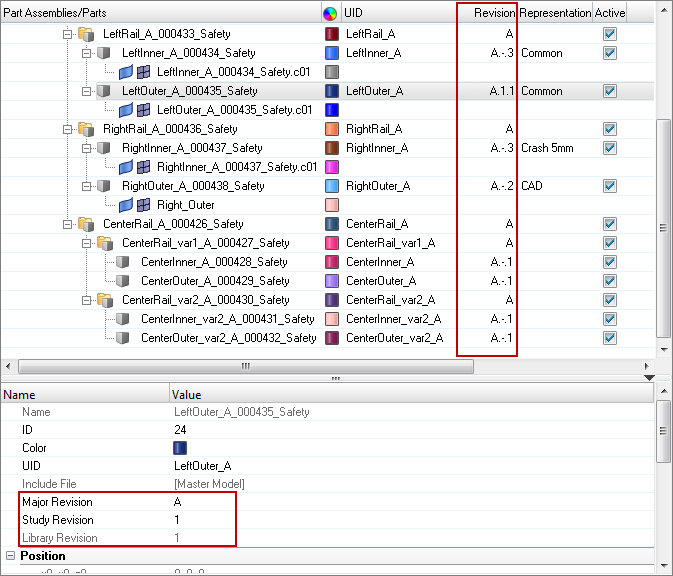
Figure 1. Revisions for the LeftOuter_A_000435_Safety.c01 Part. Major Revision = A (mapped to the PDM revision, user editable), Study Revision = 1 (can be any letter or numerical value, user editable), Library Part Revision = 1 (library version, not editable)
Register and Connect Libraries
Register and connect to new libraries of your choice.
A default Part Library is generated when the Part Browser is enabled, and is located at <user home>\AltairLibraries\2022.2.
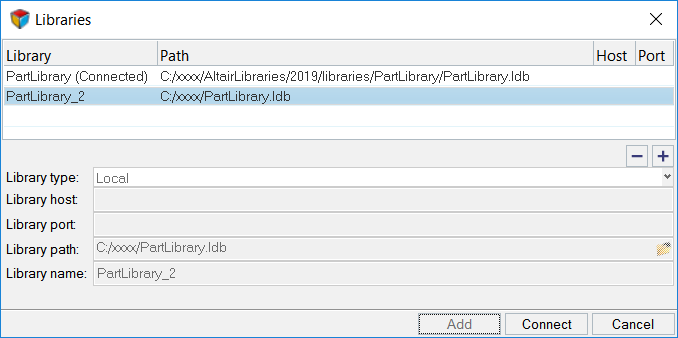
Figure 2.
Sync Library Revisions
Sync the in-session version with the latest, available version in the Part Library.
If the version available in the current session is out of sync with the Library reversion, use Sync to update the session version with the Part Library version.
Before you can sync library revisions, you must Register and Connect Libraries.Edit Study Revisions
Study Revisions are a way to explore design space, and can be promoted to a Major Revision as required.
Assign and edit Study Revisions in the Entity Editor.
- In the Part Browser, select a part/part assembly.
- In the Entity Editor, edit the Study Revisions field.