HyperStudy Database Generation
Below are the steps to utilize HyperStudy to generate the results database required by SnRD Post - Stochastics for results processing.
Note: It is advised to make a copy of the XML file exported from Export Variations Study Tutorial. This XML will be later
utilized in SnRD Post.
Stochastics Runs
- Launch HyperStudy 2022.
-
Click Open.
A file browser option will be displayed. Browse and select
Manufacturing_Variation_Study.xmlpresent in the SnRD Pre working directory location. -
Once the XML file is loaded, a session tree will populate in
HyperStudy and the process will start from
Sto 1 node.
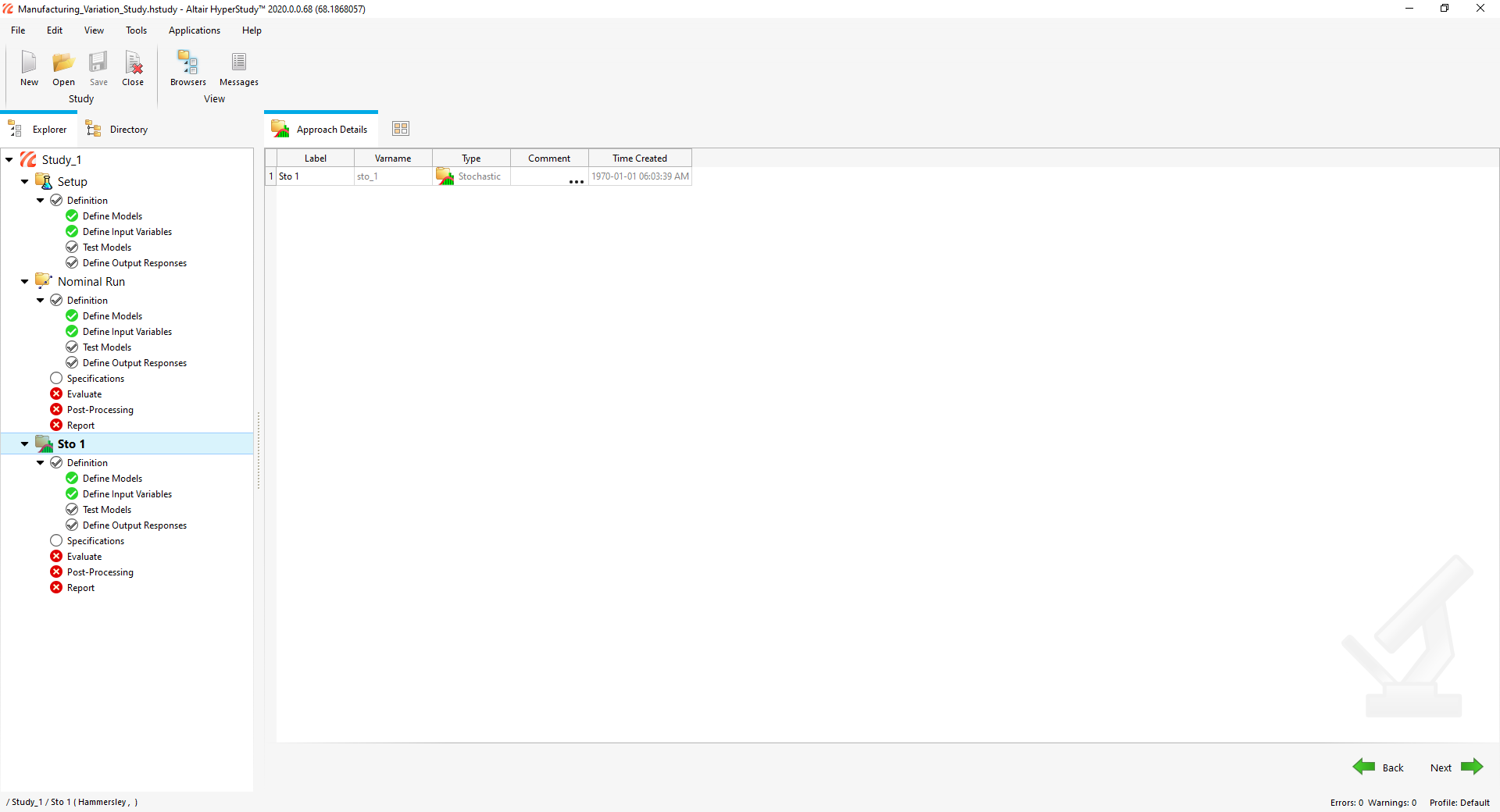
Figure 1.Note: Green check boxes signify that the respective data is available. Any Yellow, Red or empty boxes mean inputs are required. -
Click Next
 to proceed to Sto 1 > Definition > Test Models task.
Note: You can skip Define Models and Define Input Variables tasks since they are pre-defined.
to proceed to Sto 1 > Definition > Test Models task.
Note: You can skip Define Models and Define Input Variables tasks since they are pre-defined.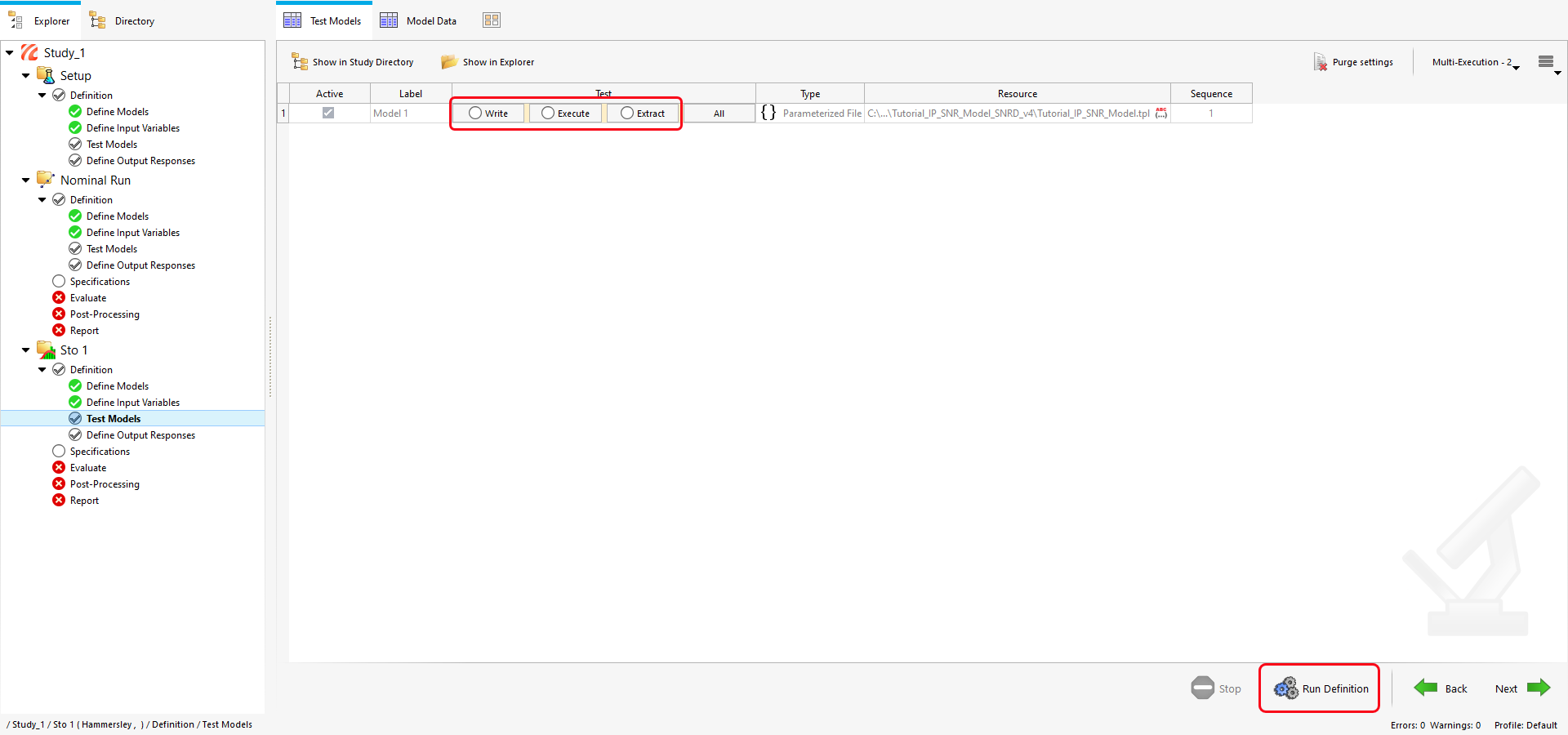
Figure 2. - Click All under Test column.
-
Click Next
 to proceed to Define Output
Responses and click Evaluate.
to proceed to Define Output
Responses and click Evaluate.
-
Click Next
 to proceed to
Specifications and click
Apply
to proceed to
Specifications and click
Apply
 .
.
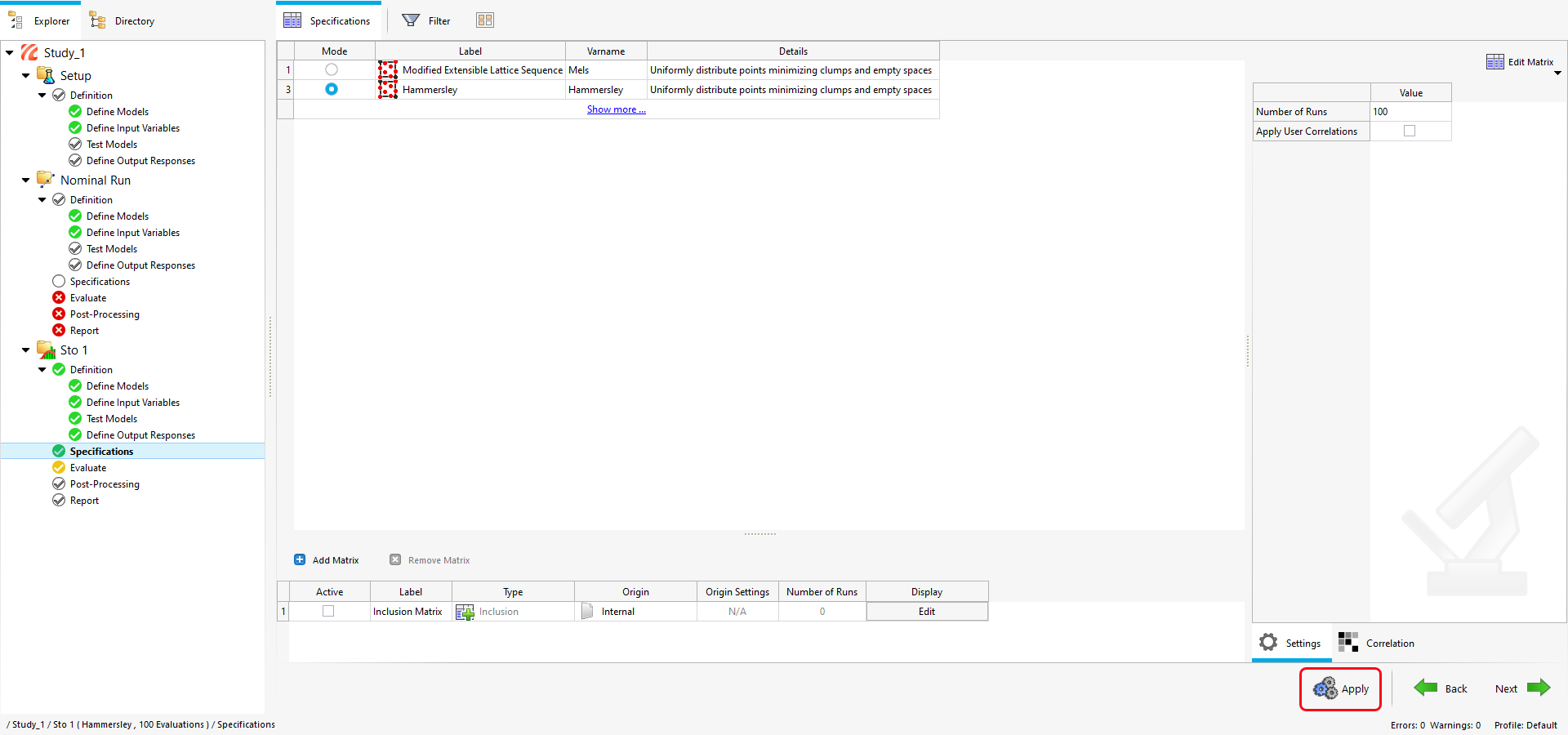
Figure 3. -
Click Next
 to proceed to
Evaluate.Click Evaluate
to proceed to
Evaluate.Click Evaluate
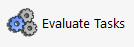 to run the stochastics variations.
to run the stochastics variations.
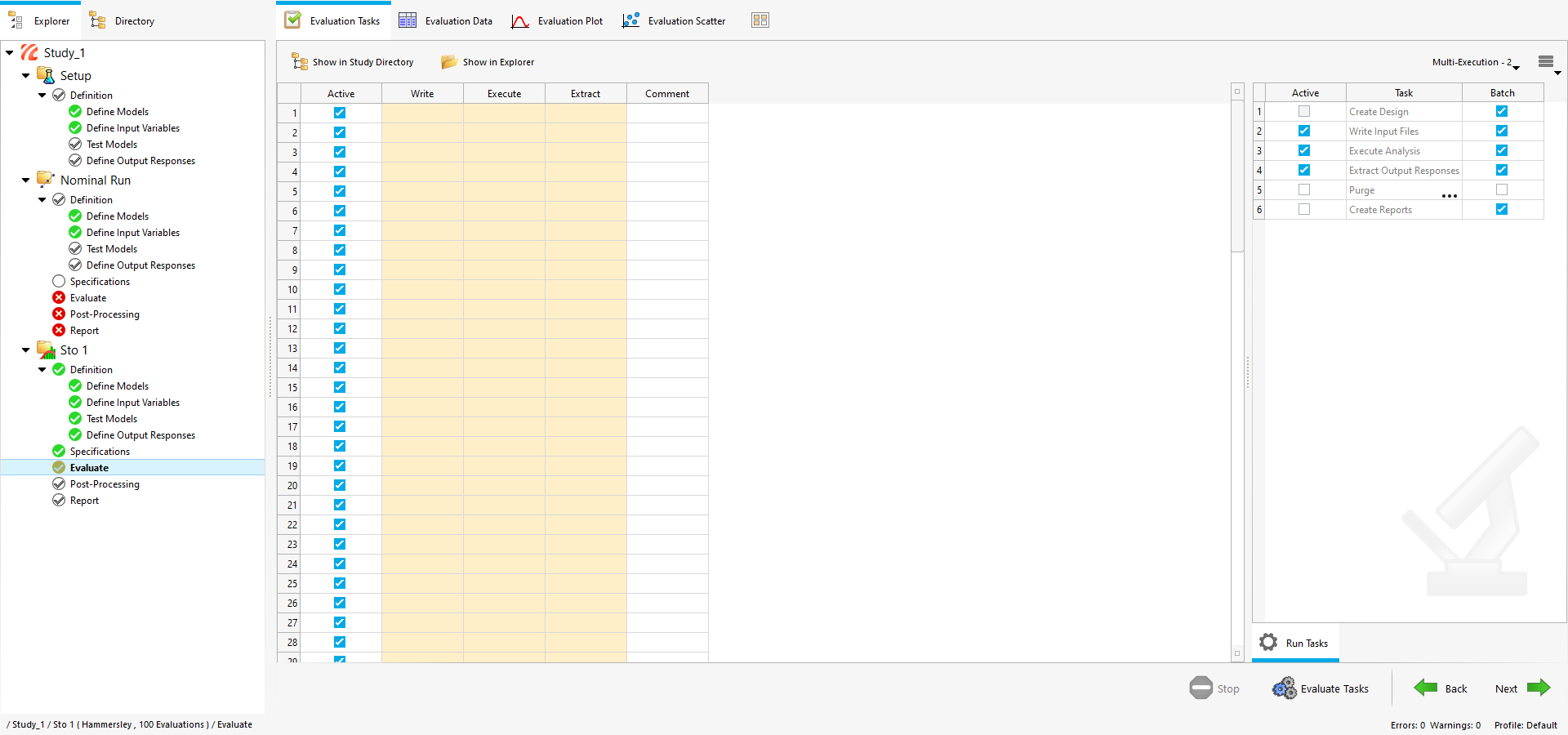
Figure 4.Note: Evaluation tasks will take considerable amount time to complete. Please do not interfere with HST when the process is running.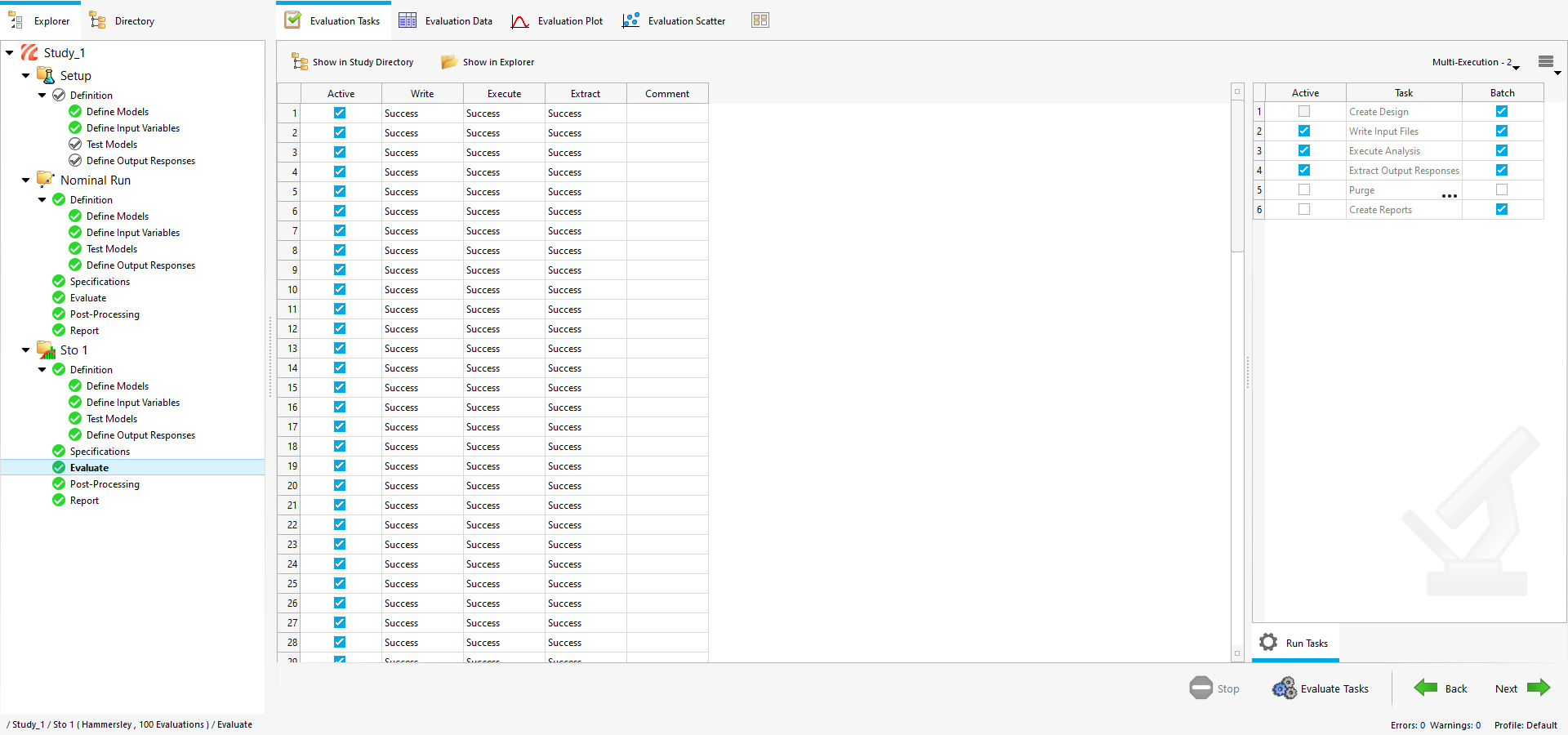
Figure 5.Once the evaluation is completed, remaining tasks, I.e Post-processing and Report turn green.
-
Click Next
 twice to skip
Post-processing and navigate to
Report task.
twice to skip
Post-processing and navigate to
Report task.
-
Click Create Report
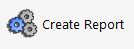 .
This will generate a
.
This will generate a.datafile, which will be the results database that will be utilised later in SnRD Post.You can navigate to Tutorial working model folder and verify the files. The respective files will be created in the export folder.