Model Preparation Tutorial
For the purpose of tutorial, you will make use of the solver deck (FEM) file from the first usecase, Risk and Root Cause (Dynamic) Analysis.
- Launch HyperWorks Desktop 2022 from installed location.
- Click
- All the pre processing tasks will be loaded and displayed in the
SnRD-Pre tab.
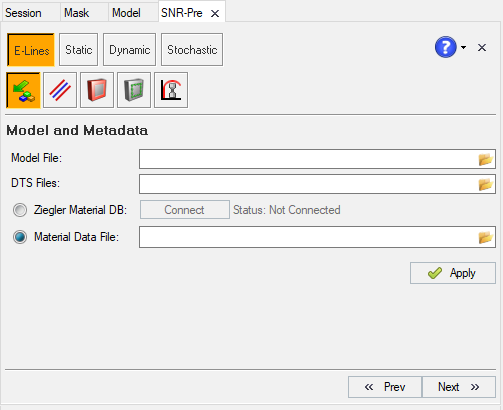
Figure 1. - Click
 in the Model File field.
in the Model File field.Browse and select
Tutorial_IP_SNR_Model.femfrom the Risk and Root Cause (Dynamic) Analysis model folder. - Select
dts_document.csvandmaterialdb_sar.csvfrom the tutorial files location for DTS File and Material Data File options. - Click
 Apply.
Apply.An user message will be displayed for E-Line Pre-output CSV import option.
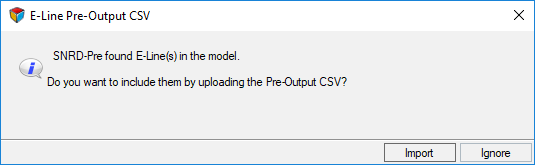
Figure 2. - Click Import. A file browser window will appear. Browse and
select
Tutorial_IP_SNR_Model_pre_output.csvfrom the Risk and Root Cause (Dynamic) Analysis model folder.This will import the Dynamic workflow solver deck into Stochastics Loacase Setup
- Click Stochastics button to start with Stochastic load case setup process.