Offset
Create a copy of one or more curves at a specified distance from the source curves. This tool can be used on both 2D and 3D curves.
Note: A copy is created, not an instance. There is no parent-child relationship between
the source curves and their offsets.
Create a Curve Offset
Create a curve offset.
- On the ribbon, click the Curves tab.
-
Click the Offset icon.
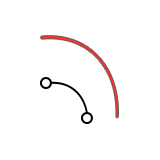
-
Click one or more curves.
The source curves are displayed in green, while the offset curves are displayed in blue.
-
Define the offset distance:
- Drag the Offset arrow.
- Enter a value.
- Optional: See Step 2 of Edit a Curve Offset.
- Right-click and mouse through the check mark to exit, or double-right-click.
Edit a Curve Offset
Define the offset shape, extension type, or translate the offset.
- Double-click a curve offset to enter edit mode.
-
Edit the curve offsets.
To Do this Note Change the offset distance - Drag the Offset arrow.
- Enter a value.
Invert the offset In the guide bar, click Invert Offset. Create an offset curve on each side of the source curve In the guide bar, click Symmetric. Modify the shape In the guide bar, select one of the following options: - Open: Leave the offset curve open.
- Closed: Create a closed loop. The source curve (shown in green) is hidden when you exit the tool.
- Closed and Rounded ends: Create a closed loop with rounded ends. Cannot be applied to 3D curves.
This option only applies to open curves. Define the direction In the guide bar, select one of the following options: - X Axis: The offset occurs in the y-z plane.
- Y Axis: The offset occurs in the x-z plane.
- Z Axis: The offset occurs in the x-y plane.
- Curves normal (default): The curve is offset in the plane that best contains the curve (the "least square plane").
- Curves natural: The offset is calculated in a way that follows the natural geometry of the curve.
- Custom direction: A direction line with an Origin and Direction point appears. Drag the Direction point.
For 2D curves, the Curves natural and Curves normal options yield the same result. Translate the offset curves - Drag the Elevation arrow.
- Enter a value.
The offset curves are translated in the direction defined above. Define the extension type In the Control Panel, select one of the following options: - Natural extension (default): Model the offset curves as they naturally occur.
- Rounded extension: Round the sharp corners of the offset curve. The radius is always 1.0.
- Right-click and mouse through the check mark to exit, or double-right-click.