Force Graphics Tab
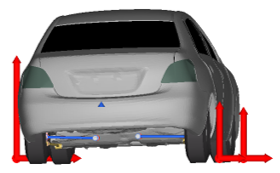
Figure 1.
Click the Force Graphics check box to turn the graphics on and off.
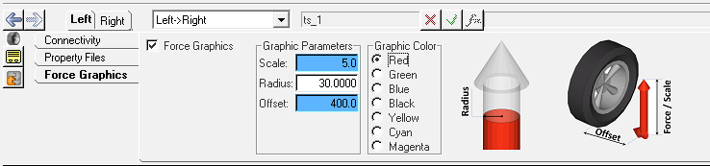
Figure 2.
| Control | Description |
|---|---|
| Force Graphics | Check the Force Graphics box to activate force graphics for viewing in HyperView. Clear the check box to deactivate force graphics. |
| Scale | Enter a real number greater than zero to define the length per unit force of the graphics. For example: At t = 2.0 sec, if the FZ of the contact patch force is 1000 N, a scale of 5 would result in the graphic vector length = 1000 / 5.0 = 200 mm. |
| Radius | Enter a real number greater than zero giving the radius of Force Graphic Arrow. |
| Offset | Enter a real number giving the distance out board (laterally away from the vehicle center-line) of the tire contact patch to display the tire force graphics. |
| Graphics Color | Tire Force Arrows color. The color is used for the FX, FY, and FZ Vectors. |