Plotting Contact Forces
The steps to plot the contact force results for the simulation are:
View new features for HyperWorks 2022.1.
Learn the basics and discover the workspace.
Discover HyperWorks functionality with interactive tutorials.
Start HyperWorks and configure the applications.
Create, open, import, and save models.
Set up sessions and create report templates.
Solver interfaces supported in HyperWorks.
A solver interface is made up of a template and a FE-input reader.
Browsers supply a great deal of view-related functionality by listing the parts of a model in a tabular and/or tree-based format, and providing controls inside the table that allow you to alter the display of model parts.
Create and edit 2D parametric sketch geometry.
Create, edit, and cleanup geometry.
FE geometry is topology on top of mesh, meaning CAD and mesh exist as a single entity. The purpose of FE geometry is to add vertices, edges, surfaces, and solids on FE models which have no CAD geometry.
Different types of mesh you can create in HyperWorks.
Create and edit 0D, 1D, 2D, and 3D elements.
Create, organize and manage parts and subsystems.
HyperMesh composites modeling.
Create connections between parts of your model.
Rapidly change the shape of the FE mesh without severely sacrificing the mesh quality.
Create a reduced ordered model to facilitate optimization at the concept phase.
Workflow to support topology optimization model build and setup.
Multi-disciplinary design exploration and optimization tools.
Validate the model built before running solver analysis.
Reduce a full 3D model with axisymmetric surfaces while accounting for imperfections.
Tools and workflows that are dedicated to rapidly creating new parts for specific use cases, or amending existing parts. The current capabilities are focused on stiffening parts.
Tools used for crash and safety analysis.
Airbag solutions offer airbag folder utilities and exports a resulting airbag in a Radioss deck.
Essential utility tools developed using HyperWorks-Tcl.
Import an aeroelastic finite element model with Nastran Bulk Data format.
Framework to plug certification methods to assess margin of safety from the model and result information.
Create evaluation lines, evaluate them, and optimize the interfaces to eliminate squeak and rattle issues.
Panels contains pre-processing and post-processing tools.
Results data can be post-processed using both HyperMesh and HyperView.
HyperGraph is a data analysis and plotting tool with interfaces to many file formats.
MotionView is a general pre-processor for Multibody Dynamics.
MotionView is a general pre-processor for Multi-body Dynamics.
The Model Browser allows you to view the MotionView model structure while providing display and editing control of entities.
The MotionView ribbons allows you to quickly access tools and standard functions, and is located along the top of MotionView.
Create and edit systems, assemblies, and analyses, use wizards to build models quickly, create and edit belt/pullies, NLFE stabars, and NLFE springs, access the EDEM and Track Builder tools.
Create and edit points, bodies, lines (curve graphics), solids (graphics), markers and vectors, edit grounded/ungrounded bodies, create and edit rigid body groups, configure gravity, and select material properties.
Create and edit various model entities.
Use the Joints tool to create and edit basic joints.
Use the Motions tool to create motions and to edit the initial conditions, displacements, velocities, and acceleration of joints.
A Coupler entity defines an algebraic relationship between the degrees of freedom of two or three joints.
Use the Gears tool to create a gear entity to relate the motion of two joints.
Use the Advanced Joints tool to create and edit a set of special constraints called higher pair joints. Typically, these are constraints that involve a curve or surface on at least one of the two bodies.
Use the Spring Dampers tool to edit the connectivity, properties, and initial conditions of springs and dampers.
Use the Bushings tool to create bushings and edit their connectivity, properties, and orientation rules.
Use the Beams to create beams and edit their connectivity, properties, and orientations.
Use the PolyBeams tool to create polybeams and edit their points and properties.
Use the Forces tool to create forces and to edit the orientation and properties of forces.
Use the Contacts tool to specify the attributes of a contact force between two bodies.
The Contacts panel allows you to specify the attributes of a contact force between two bodies. Each body is represented by a set of graphics entities. The graphics entities could be a point, a set of curves, or the outer surfaces of the bodies depending on the type of contact that is chosen.
A Rigid to Rigid contact captures contact forces between two rigid bodies moving relative to each other in either a 3D frame or a 2D plane.
MotionSolve supports contact between a flexible body and a rigid body or another flexible body. The method to add such a contact to a model is the same as a Rigid to Rigid Contact and uses the same panel as the contact between rigid bodies.
A Point to Deformable Surface contact can be used to model contact between a point on a rigid body and a deformable surface. When the deformable surface is defined on a surface of flexible body, this entity can be used to model contact between a rigid body and a flexible body. The contact is specified at a certain radius from the point. As a result, the contact is essentially between a sphere represented analytically and a deformable surface.
This section summarizes the post-processing capabilities that are available in MotionView, HyperView, and HyperGraph for contact models.
The Contact Properties Editor macro enables you to edit multiple contact force entities in a model simultaneously.
Use the General Constraints tool to create a generic expression based constraint.
Use the Fields tool to create a compliant connection between two bodies where stiffness or damping in one direction can be a function of displacement in another direction
The Modal Forces tool allows you to include a disturbed force on a flexible body that exists in the modal form in the flexible body H3D.
Use the Spline2D/Curves tool to create and edit curves.
The Spline3D panel allows you to add and edit three dimensional spline data.
Use the Variables tool to create solver variables that can be used to create an algebraic expression of state variables, as well as other solver variables. This can then be referenced in function expressions throughout the solver input file.
Use the DataSets tool to create and edit datasets comprised of object types, such as real, string, boolean, integer, and options.
Use the Arrays tool to create solver arrays and set solver array data. Solver array types include X array, Y array, U array, IC array, Plant Input array, and Plant Output array.
Use the Strings tool to create a solver string and set solver string data. A solver string provides a string that can be accessed within the model, for example, to pass into a user subroutine.
Use the Sensors tool to sense an event during simulation and to define a response to that event
Use the SISOs tool to set control SISO data. This data can be used to add additional states to the mechanical system being modeled.
Use the FMU tool to add a Functional Mock-up Unit and connect it to a multi-body model.
Use the State Equations tool to create and set control state equation data.
Use the Diff Equations tool to set solver differential equations. These equations can be used to add additional states to the mechanical system being modeled.
Create and edit outputs, create and edit templates, run the solver, view reports, access the Load Export utility, use the Optimization Wizard, open HyperStudy, utilize many pre-processing and post-processing capabilities with regards to flexible bodies (or flexbodies), run MS/EDEM cosimulation in batch mode, and generate H3D from EDEM.
MotionView supports the importing of several types of CAD and FE formats.
MotionView has many pre-processing and post-processing capabilities with regards to flexible bodies, or flexbodies, for multi-body dynamics models.
From the Preferences dialog, you can access various MotionView options for your model.
Explore the various vehicle modeling tools.
Reference material for the HyperWorks Desktop scripting interface which is a set of Tcl/Tk commands.
Reference materials for the MotionView MDL Language, Tire Modeling, and the MDL Library.
Reference material detailing command statements, model statements, functions and the Subroutine Interface available in MotionSolve.
Reference material for Templex (a general purpose text and numeric processor) and additional mathematical functions and operators.
Reference materials for the MotionView Python Language.
MediaView plays video files, displays static images, tracks objects, and measures distances.
TableView creates an Excel-like spreadsheet in HyperWorks.
TextView math scripts reference vector data from HyperGraph windows to automate data processing and data summary.
Create, define, and export reports.
MotionView is a general pre-processor for Multibody Dynamics.
The MotionView ribbons allows you to quickly access tools and standard functions, and is located along the top of MotionView.
Create and edit various model entities.
Use the Contacts tool to specify the attributes of a contact force between two bodies.
This section summarizes the post-processing capabilities that are available in MotionView, HyperView, and HyperGraph for contact models.
The steps to plot the contact force results for the simulation are:



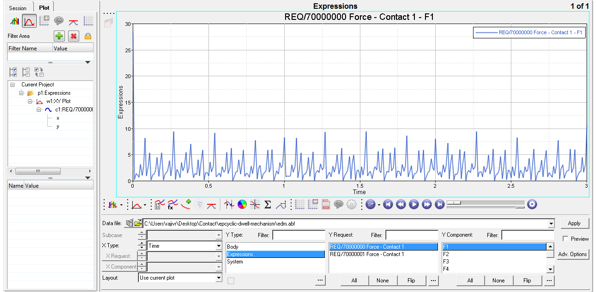
© 2022 Altair Engineering, Inc. All Rights Reserved.