Edges Panel
Use the Edges panel to find the free edges in a group of shell elements, find "T" connections in a group of shell elements (any edges connected to three or more elements), display duplicate nodes, and equivalence duplicate nodes.
Free edges are defined as a pair of nodes identifying an element edge that are not shared with another element. Free edges are normally found around the outer perimeter of a part or around openings within the part. Free edges found in your model are displayed as red plot elements in their own component called ^edges.
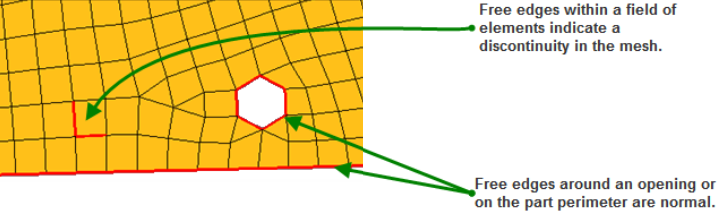
Figure 1.
You can use equivalence to remove the coincident nodes, based on a search tolerance which you specify. Equivalencing the coincident nodes removes the duplicated nodes and redefines any entities to reference the single retained node. Since this operation can potentially destroy entities referencing the removed nodes, a preview equivalence function as available to identify the nodes found to be coincident. If necessary, the tolerance can be adjusted, or alternate methods of correcting the coincident nodes (such as the replace nodes function) may be used to prevent collapsing elements or other unwanted changes to your model.
Panel Options
| Option | Action |
|---|---|
| entity selector | Select the entities whose associated edges you wish to find. |
| tolerance = | Specify a spherical search radius around each node in the selected component or group of elements. If multiple nodes are found within this search tolerance they are considered coincident, and can be resolved with the equivalence function. |
| equiv. at | Specify where to
resolve a group of coincident nodes (that is, where the
resulting single node lies).
|
| retain | When nodes are equivalenced, the resolved node will retain the
node ID of either the lowest ID in the group, or the highest ID
in the group, depending on what you pick from this toggle. Note: When equivalencing at the midpoint, the
node will still be moved.
|
| find | Choose between finding free edges or T-connections when clicking find edges. |
| create | Choose between creating plot elements or lines. |
| smooth | Create smooth (curved)
lines rather than jointed ones. Note: Only available when the
create is set to lines.
|
| break angle | Specify the value
above which a line will be broken into two lines with a joint
between them. Note: Only available when the create is set to
lines.
|
Command Buttons
| Button | Action |
|---|---|
| find edges | Identify any free
element edges (or T connections) in your model. The edges that are found are displayed as red-colored, one-dimensional plot elements. If any edges are found, the plot elements created during the find are placed into a component called ^edges, which is created by the find edges function. If the ^edges component already exists, it will be cleared and re-populated based on the components or elements selected at the time of the find operation. The elements that were selected before you use the find edges function remain selected upon completion of the find edges function. The edges created must be deleted by you. When you export your model through a template, the ^edges component is not exported. |
| delete edges | Delete the ^edges component and its contents. |
| preview equiv | Perform the coincident node check on the selected components or elements and show a temporary node at the location of any nodes identified for removal. |
| save preview equiv | Save the nodes
identified in the preview function for retrieval later in the
extended entity selection menu. After saving, the identified
coincident nodes can be retrieved in any other panel that
contains a nodes selector by using the retrieve option from the
extended selection menu. Note: This does not apply
to ordered node list selectors, only the more general node
selectors.
|
| equivalence | Perform the equivalence function in accordance with the specified criteria. It is generally advisable to preview the equivalence before performing it. |
| reject | Revert the most recent change. |
| return | Exit the panel. |