Compare Data

Figure 1.
- Result Type
- From the Result Type drop-down list, select the Y-Types available for the reference file specified on page one.
- Result Request
- From the list provided, select single or multiple Y-Requests for comparison.
- Result Component
- From the drop-down list, select a Y-Component. The list is automatically updated upon selecting items from the Y-Requests list box, with respect to the Y-Type selected.
- Threshold Limit
- To compare the reference file data with comparison file data, input a threshold value.
- Comparison Results
- A tree structure is displayed, if any number of y-requests violate the
threshold limit values while comparing.
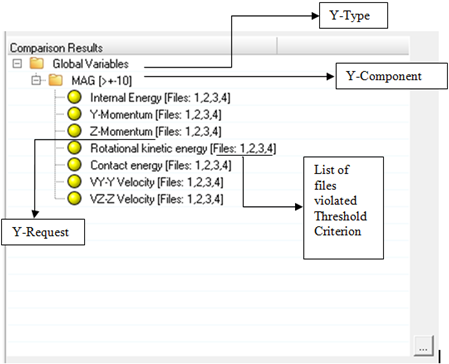
Figure 3. - Parts missing in comparison file
- The files displayed are the Y-Requests missing from the comparison file when compared to the Y-Requests in reference file.
- Back
- Click Back to go back to page one.
- Save Defaults
- Click Save Defaults to save the data from pages one
and two.Note: To save the Y-requests in the default file, select the items from request list box.
- Load Defaults
- Click Load Defaults to load a *.def file from the file browser window.
- Close
- Click Close to close the tool.
 to select all of the elements listed.
to select all of the elements listed. to clear all of your current selections.
to clear all of your current selections. to select the reverse of the currently selected
items.
to select the reverse of the currently selected
items.
 , to undock the request list box from
the GUI.
, to undock the request list box from
the GUI.