Generate Results and Reports
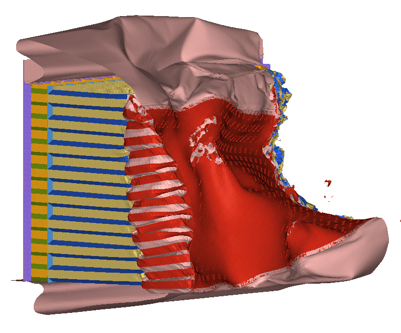
Figure 1.
View new features for HyperWorks 2022.2.
Learn the basics and discover the workspace.
Discover HyperWorks functionality with interactive tutorials.
Start HyperWorks and configure the applications.
View a list of deprecated HyperWorks panels and their newer, equivalent workflows.
Create, open, import, and save models.
Set up sessions and create report templates.
Solver interfaces supported in HyperWorks.
A solver interface is made up of a template and a FE-input reader.
Browsers supply a great deal of view-related functionality by listing the parts of a model in a tabular and/or tree-based format, and providing controls inside the table that allow you to alter the display of model parts.
Create and edit 2D parametric sketch geometry.
Create, edit, and cleanup geometry.
FE geometry is topology on top of mesh, meaning CAD and mesh exist as a single entity. The purpose of FE geometry is to add vertices, edges, surfaces, and solids on FE models which have no CAD geometry.
Different types of mesh you can create in HyperWorks.
Create and edit 0D, 1D, 2D, and 3D elements.
Create, organize and manage parts and subsystems.
HyperMesh composites modeling.
Create connections between parts of your model.
Rapidly change the shape of the FE mesh without severely sacrificing the mesh quality.
Create a reduced ordered model to facilitate optimization at the concept phase.
Workflow to support topology optimization model build and setup.
Multi-disciplinary design exploration and optimization tools.
Validate the model built before running solver analysis.
Reduce a full 3D model with axisymmetric surfaces while accounting for imperfections.
Tools and workflows that are dedicated to rapidly creating new parts for specific use cases, or amending existing parts. The current capabilities are focused on stiffening parts.
Tools used for crash and safety analysis.
Position a dummy model using the Dummy Browser.
Create and articulate a kinematic mechanism based on FE mesh using the Mechanism Browser.
Use the Seatbelt Browser to create a complete seatbelt system.
Use the Barrier Positioner tool to automatically get the impact barrier into position, based on the selected crash regulation.
Use the IP Impact tools to automatically calculate the instrument panel (IP) testing area according to the regulations FMVSS201 and ECE-R21, position the headform impactor, and export ready-to-run solver decks for all the selected impact locations.
The Pedestrian Impact tool automates the vehicle marking, impactors positioning and the export of solver decks with minimal input, therefore reducing the full process lead time.
Use the Safety ribbon to access crash and safety post-processing tools.
The Vehicle Safety Tools (VST) is a collection of over 200 macros, Templex functions, and external functions for use by a vehicle safety engineer.
Allows you to perform basic math operations on one, two, or three curves at a time.
The duration macro allows you to calculate the continuous duration for one or more curves.
Contains curve filtering functions, including Butterworth, FIR, and a new SAE 1995 that are not available to regular HyperGraph users.
The Injury menu offers calculations for all known injury assessment tools.
convert to/from common unit sets.
Contains some functions that are not commonly used, such as simulating a bar chart or histogram.
Provides several functions to calculate running statistics, regressions, FFTs, etc.
The Vehicle Safety Tools preference file contains templates to plot IIHS front intrusion and IIHS side structure intrusion plots for Radioss and LS-DYNA files.
The Pedestrian Impact tool facilitates the post-processing of pedestrian analysis.
The Instrumental Panel tool facilitates the post-processing of the FMVSS201 and ECE-R21 analysis.
The Compare Time History diagnostic tool consists of two pages. On the first page, the input data files, such as plot, result, and FE files, are selected. Page two contains the data needed to compare the reference files and comparison files.
Allows you to transform vector results from a time history or animation result files according to a coordinate system defined by three nodes from the same result file.
The MPDB tool offers a complete automated post processing solution of the MPDB Frontal Compatibility Assessment load case, for Radioss and LS-DYNA output files.
Airbag solutions offer airbag folder utilities and exports a resulting airbag in a Radioss deck.
Essential utility tools developed using HyperWorks-Tcl.
Import an aeroelastic finite element model with Nastran Bulk Data format.
Framework to plug certification methods to assess margin of safety from the model and result information.
Create evaluation lines, evaluate them, and optimize the interfaces to eliminate squeak and rattle issues.
Panels contains pre-processing and post-processing tools.
Results data can be post-processed using both HyperMesh and HyperView.
HyperGraph is a data analysis and plotting tool with interfaces to many file formats.
MotionView is a general pre-processor for Multibody Dynamics.
MediaView plays video files, displays static images, tracks objects, and measures distances.
TableView creates an Excel-like spreadsheet in HyperWorks.
TextView math scripts reference vector data from HyperGraph windows to automate data processing and data summary.
Create, define, and export reports.
Tools used for crash and safety analysis.
Use the Safety ribbon to access crash and safety post-processing tools.
The Vehicle Safety Tools (VST) is a collection of over 200 macros, Templex functions, and external functions for use by a vehicle safety engineer.
The MPDB tool offers a complete automated post processing solution of the MPDB Frontal Compatibility Assessment load case, for Radioss and LS-DYNA output files.
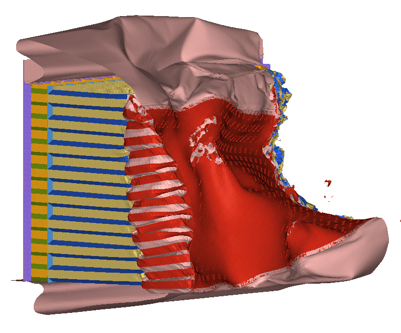
© 2023 Altair Engineering, Inc. All Rights Reserved.
Intellectual Property Rights Notice | Technical Support | Cookie Consent