Remesh Tetra Mesh
Use the Tetra: Remesh tool to regenerate the mesh for a single volume of tetrahedral elements.
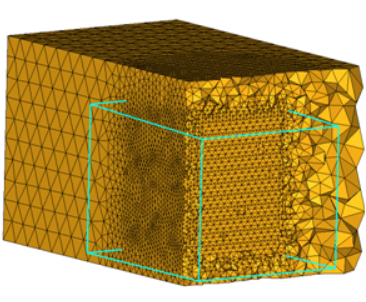
Figure 2.
View new features for HyperWorks 2022.
Learn the basics and discover the workspace.
Discover HyperWorks functionality with interactive tutorials.
Start HyperWorks and configure the applications.
Create, open, import, and save models.
Set up sessions and create report templates.
Solver interfaces supported in HyperWorks.
A solver interface is made up of a template and a FE-input reader.
Create and edit 2D parametric sketch geometry.
Create, edit, and cleanup geometry.
FE geometry is topology on top of mesh, meaning CAD and mesh exist as a single entity. The purpose of FE geometry is to add vertices, edges, surfaces, and solids on FE models which have no CAD geometry.
Different types of mesh you can create in HyperWorks.
Edit the Parameter and Criteria files and define mesh controls using the Mesh Controls Browser.
1D mesh that allows accurate testing of connectors, such as bolts, and similar rod-like or bar-like objects that can be modeled as a simple line for FEA purposes.
A surface mesh or "shell mesh" represents model parts that are relatively two-dimensional, such as sheet metal or a hollow plastic cowl or case.
Volume mesh or "solid meshing" uses three-dimensional elements to represent fully 3D objects, such as solid parts or sheets of material that have enough thickness and surface variety that solid meshing makes more sense than 2D shell meshing.
Supported 3D elements.
Use the Tetra tool to fill an enclosed volume with first order or second order tetrahedral elements.
Use the Tetra: Create tool to create tetra mesh from closed volumes of shell elements, or from solid or closed surface geometry.
Use the Tetra: Remesh tool to regenerate the mesh for a single volume of tetrahedral elements.
Use the Hex tool to create and edit hex meshes.
Use the Solid Map tool to create and edit a mesh of solid elements in a solid geometric volume.
Use the Thin Solids tool to create 3D mesh on thin solids. The mesh is created by first generating a 2D mesh on a selected set of source faces, and then extruding this mesh to generate solid hexa or wedge elements.
Acoustic Cavity meshing generates a fluid volume mesh used to calculate the acoustic modes (or standing waves) inside the air spaces of a vehicle or similarly enclosed structural model.
Create and edit 0D, 1D, 2D, and 3D elements.
Create, organize and manage parts and subsystems.
HyperMesh composites modeling.
Create connections between parts of your model.
Rapidly change the shape of the FE mesh without severely sacrificing the mesh quality.
Create a reduced ordered model to facilitate optimization at the concept phase.
Workflow to support topology optimization model build and setup.
Multi-disciplinary design exploration and optimization tools.
Validate the model built before running solver analysis.
Tools used for crash and safety analysis.
Airbag solutions offer airbag folder utilities and exports a resulting airbag in a Radioss deck.
Essential utility tools developed using HyperWorks-Tcl.
Import an aeroelastic finite element model with Nastran Bulk Data format.
Framework to plug certification methods to assess margin of safety from the model and result information.
Streamline the creation of properties and 1D stiffener mesh using the info read from Marine CAD tools.
Create evaluation lines, evaluate them, and optimize the interfaces to eliminate squeak and rattle issues.
Explore the GeoD user interface.
Panels contains pre-processing and post-processing tools.
Results data can be post-processed using both HyperMesh and HyperView.
HyperGraph is a data analysis and plotting tool with interfaces to many file formats.
MotionView is a general pre-processor for Multibody Dynamics.
MediaView plays video files, displays static images, tracks objects, and measures distances.
TableView creates an Excel-like spreadsheet in HyperWorks.
TextView math scripts reference vector data from HyperGraph windows to automate data processing and data summary.
Create, define, and export reports.
Different types of mesh you can create in HyperWorks.
Volume mesh or "solid meshing" uses three-dimensional elements to represent fully 3D objects, such as solid parts or sheets of material that have enough thickness and surface variety that solid meshing makes more sense than 2D shell meshing.
Use the Tetra tool to fill an enclosed volume with first order or second order tetrahedral elements.
Use the Tetra: Remesh tool to regenerate the mesh for a single volume of tetrahedral elements.
Use the Tetra: Remesh tool to regenerate the mesh for a single volume of tetrahedral elements.

 to define tetra mesh
options.
to define tetra mesh
options.
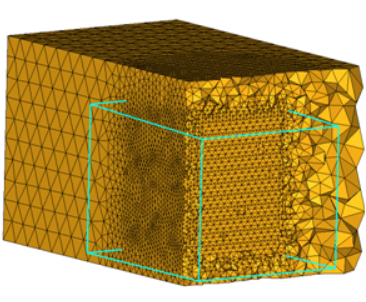
© 2022 Altair Engineering, Inc. All Rights Reserved.