Run OptiStruct
The execution of OptiStruct is described here.
- The OptiStruct script
- The Altair Compute Console (ACC)
- HyperMesh
In all the above cases, Altair Simulation will initialize $PATH
and other environment variables required to run the selected solver; however, you
are responsible for initializing environment variables for 3rd party
products. For instance, AMLS/FFRS external solvers (if needed) may require PATH and
LD_LIBRARY_PATH. For MPI runs, refer to SPMD Environment Variables.
From a Script
<install_dir>/altair/scripts/optistruct "filename" -option argument<install_dir>/altair/scripts/optistruct → <install_dir>/altair/hwsolvers/scripts/optistruct
<install_dir>\hwsolvers\scripts\optistruct.bat "filename" -option argumentThe options and arguments are described under Run Options.
- First, it checks to see if filename exists exactly as input.
- If filename does not exist exactly as input, and if filename does not contain an extension (that is, if the actual file name without the path does not contain a period), it then checks for "filename".parm and then for "filename".fem.
- If the filename is still not found, all the above searches are repeated with extra extension .gz appended (the file will then be assumed to be compressed using gzip or equivalent utility).
If none of these checks results in a match, OptiStruct reports an error and terminates.
From Compute Console (ACC)
The Compute Console (ACC) provides an interactive Graphical User Interface (GUI) that allows you to select input files for OptiStruct runs. It also allows you to define run options, activate multiple processor SMP and/or MPI runs. Any required environment variables for OptiStruct runs are predefined when the Compute Console (ACC) is used to submit jobs.
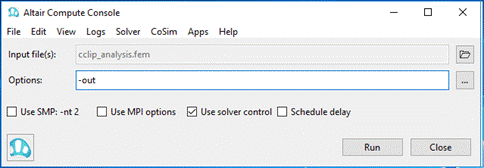
<install_dir>/altair/hwsolvers/scripts/<solver name> -guiFor more information and to access the Altair Compute Console (ACC) help, navigate to from the Altair Compute Console (ACC) GUI.
From HyperMesh
If you set up a finite element model in HyperMesh, you can run the simulation directly out of HyperMesh by going to the OptiStruct panel in the respective user profiles. The panels can be accessed through the Analysis page, from the Utility menu, or through the Applications pull-down. The panels ask for the file name. After clicking the solver button, the model is exported using the given export options, then the solver runs the script that is provided locally on the machine. After solver execution, the results can be viewed in HyperView. You can bring up HyperView with the results loaded by clicking HyperView.
<hostname>:0.0. If this is different from the DISPLAY
setting for HyperMesh, 50 Altair units (in addition to the 21Altair units being used for HyperMesh) will be checked out. To avoid the checking out of
additional units, be sure that the DISPLAY is set to
<hostname>:0.0 before starting HyperMesh.Configuration File
The configuration file optistruct.cfg may be used to establish default settings for OptiStruct either system wide, for a particular user, or for a local directory. A full description of the settings allowed and the usage of the configuration file is provided on the Configuration File page.