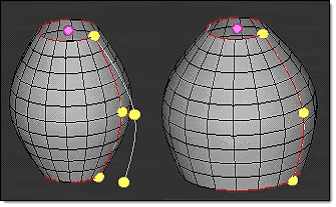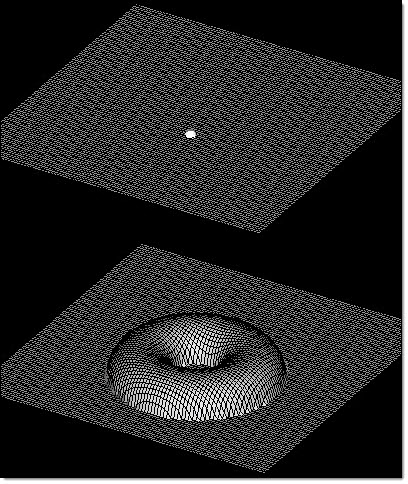Map to Geom Panel
Use the Map to Geom panel to map nodes, domains, morph volume edges, or morph volume faces in your model to a line, node list, plane, surfaces, elements, or an equation using edge domains and handles to guide the process. It also allows you to map a mesh to section lines, apply the difference between two lines or two surfaces to a mesh, offset a mesh in the normal direction, and map (or create) a mesh to a surface interpolated from a set of nodes or lines.
Location: Tools page > HyperMorph module
Panel Usage
The Map to geom panel does not include any subpanels, but its layout changes dynamically depending on the options chosen, beginning with the type of geometry you wish to map to.
You can complete inputs in any order, but since the panel layout can alter depending on the inputs chosen, it is best to work from left to right to avoid negating any settings you've already made if an "earlier" input setting changes the options for inputs you have already selected.

Figure 1. Example of Map to Geom. Left side handles remain fixed and all of the elements stretch.
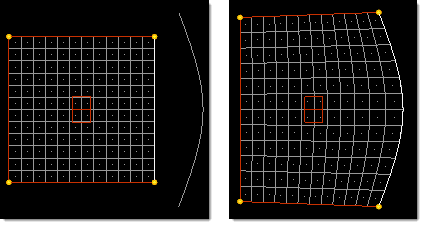
Figure 2. Example of Map to Geom with Following Handles. Left side handles move with the mesh based on their distance from the line.
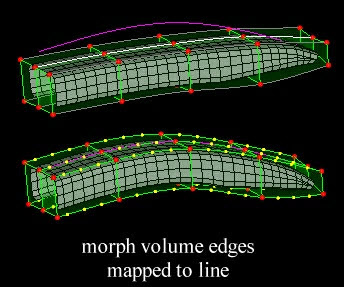
Figure 3. Example of Morph Volume Edges Mapped to Line
The User Control panel can also be used to place handles and edge domains before the previously selected mapping operation takes place. This capability is useful when mapping a mesh to a surface. After selecting the mesh and surface you can go to the User Control panel and fit each edge of the mesh to the lines around the surface. Then when you map, the mesh will be fit to the surface.
Nodes and domains can be mapped directly to several different types of entity, or mapped using one of several indirect methods. See the options for (mapping type switch) in the Inputs table below.
Panel Options
| Option | Action |
|---|---|
| at location | When using map to
equation, choose the start point for the function.
|
| covariance | Covariance is the local
variations of the interpolation around the drift. The values h,
h^2log(h), and h^3 give progressively more precise interpolations,
while exp(-1/x) will give an approximate
interpolation. Note: Available when the map type is set to
interpolate surf.
|
| drift | Drift is the global trend
of the interpolation. The values of no drift, constant, linear,
quadratic, and cubic give progressively more precise interpolations
while trigonometric uses a unique interpolation
approach. Note: Available when the map type is set to interpolate
surf.
|
| interpolation method | Choose the method by which
a surface will be interpolated.
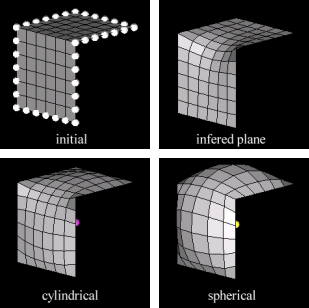 Figure 4. 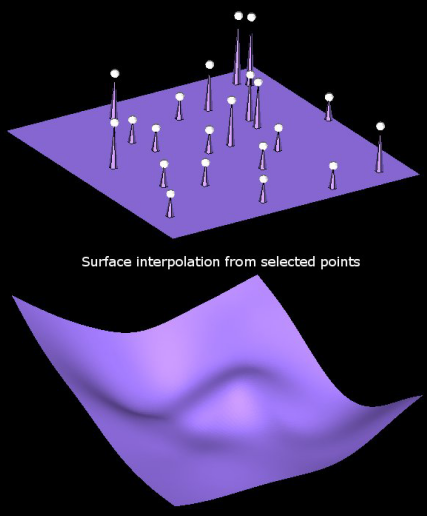 Figure 5. 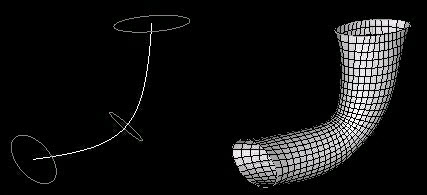 Figure 6. 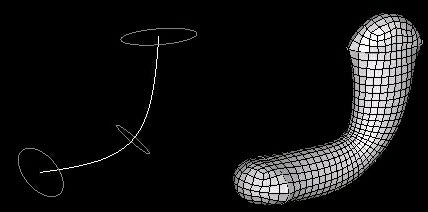 Figure 7. Note: Available when the map type is set to interpolate
surf.
|
| map direction | For direct mapping types
(to lines, nodes, planes, surfs, elems, or equations), choose the
direction of mapping.
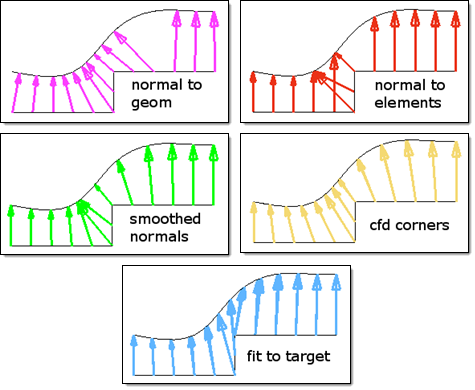 Figure 8. |
| map by | Choose what type of entity
or feature guides the mapping process. The first four methods of
linear mapping differ in how the nodes are projected towards the
section lines, which determines how each line influences the
nearby mesh. With linear mapping the entities are mapped
directly.
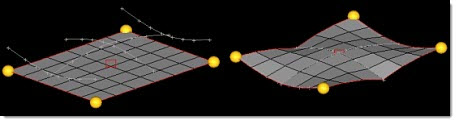 Figure 9.
Note: Available when the mapping type is section or
line difference.
|
| mapping type | Select the type of mapping
operation that you wish to perform.
|
| map what | When mapping by any direct
method (to lines, nodes, planes, surfs, elems, or equations), choose
what you wish to map to the target entities.
|
| map what | When mapping with indirect methods (to sections, line difference, surface difference, normal offset) choose between map domains and map elements, or in the case of line difference or surface difference, choose between map domains and map nodes. |
| along vector / about axis | For surface difference mappings, specify an axis to map around or a vector to map along. Either option presents a standard plane and vector selector, though the resulting vector is used differently. |
| blend % | When the map type is interpolate surf, also input the blend %, which is how much of the difference between the selected entities and the interpolated surface will be applied to the mesh. At 100%, the entities will be placed on the interpolated surface. At 50% the entities will be placed halfway between the interpolated surface and their initial positions. |
| constrain nodes | Create a new morph
constraint for the mapped nodes. The selected nodes will be
constrained to the chosen entities during subsequent morphs. To remove a constraint, use the Release Nodes subpanel in the Morph Constraints panel, or simply delete the constraint. |
| domains | When mapping domains, select the domains you wish to move. |
| elems | When mapping elements, select the elements you wish to move. |
| extend edges | When using map to surfaces
or map to elements, the extend edges checkbox will appear, enabling
you to extend the edges of the surfaces or mesh in a direction
perpendicular to the normal at the closest point on the surfaces or
mesh. If this checkbox is selected, the mapped nodes will be
projected on to an extended representation of the surfaces or mesh,
allowing you to project nodes beyond the edge of the surfaces or
mesh as well as within any holes. If this checkbox is not selected,
the mapped nodes will be projected on to the interior or edges of
the surfaces or mesh. Figure 12 shows three surfaces that float above an angled
mesh divided into two 2D domains. Both domains are selected to
be mapped to the surfaces in the normal to geom direction. With
extend edges selected, the nodes of the domains are moved either
to the surfaces or to virtual surfaces which are extended
perpendicular to the normal direction at the edge of the
surface. Notice how the nodes end up placed inside the hole in
the center of the largest surface. Without extend edges
selected, the nodes of the domains are moved to the nearest
point on the surfaces. Notice that whenever you map nodes and
elements which are part of domains, the handles are mapped
first, expanding or compressing the surrounding mesh, which
helps to reduce mesh distortion. In this case it succeeded in
reducing mesh distortion around the edges of the surfaces, but
not around the hole.
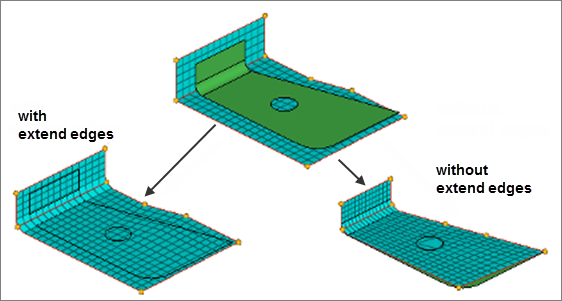 Figure 12. |
| F(xyz) | When using map to
equation, this field displays the number of preset functions and
function groups that you can choose from based on geometry. When you
pick an option, such as hyperboloid 2, the relevant math function(s)
automatically fill in the first available alphanumeric boxes located
below the switch. You can modify these equations, or type in your
own. The function F(xyz) may contain x, y, and z variables with the rest being numbers or expressions. If using the selector to obtain a function for a standard shape, you should replace constants a, b, c, r, and R with numbers. The surface defined when the function is set to zero will be used as the target surface for the mapping. Use the prev and next buttons to create additional pages for your function if there is not enough space in the first page. |
| fixed nodes / no fixed nodes | If you select
fixed nodes then you may also select the
type of blending that you want between the mapped sections and the
fixed nodes.
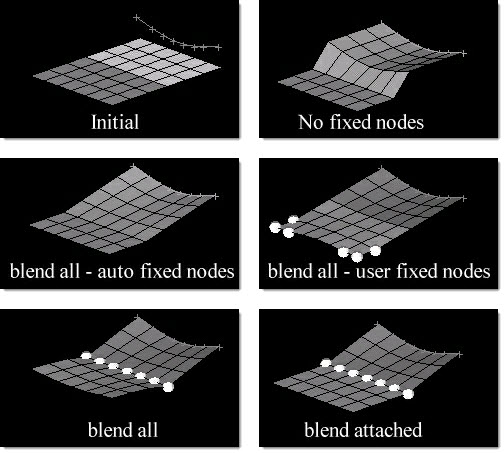 Figure 13. Note: Available when the map type is map to sections or line
difference.
|
| follower nodes | Follower nodes are not
mapped to the sections, but follow the basic morphing of nodes that
are mapped. Note: Available when map type is map to
sections.
|
| from line: | Select the starting line
for your mapping. Note: Available when the map type is line
difference, and works in conjunction with to
line.
|
| fx bias = | Higher values result in
nodes between the mapped nodes and fixed nodes staying closer to
fixed nodes. Figure 14 shows the cyan and yellow
components are mapped to the line, first with no fixed nodes,
then with both the mv bias and fx bias set to 1.0 and the
magenta component fixed, then with both the mv bias and fx bias
set to 2.0 and the magenta component fixed. The nodes in the
transition region are nearly linear when both bias factors are
set to 1.0 and follow a gentle curvature when both bias factors
are set to 2.0.
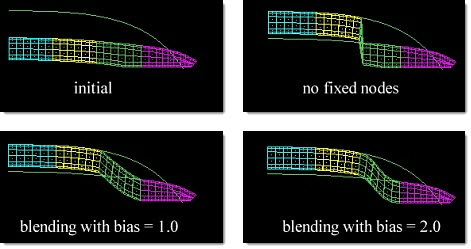 Figure 14. Note: Available when map type is line difference or
surf difference.
|
| handle placement: use current / handles/edge | Choose between keeping the
current number and arrangement of handles on the morph volume edges,
or specifying a different number (up to 5 handles) for each morphed
edge. Note: Available when map what is set to map mvol edges or
map mvol faces.
|
| line list | When using map to line or map to sections, select the line(s) that you wish to map to. |
| lines / line list (toggle) | When using map to section, select the lines or line list to which you wish to map. Use the separate line list selector (above) to designate the destination lines. |
| map domains / map nodes | Choose what gets mapped to
the section lines. In either case, you must select the domains or
nodes that you wish to map using the line difference. Note: Available
when map type is line difference.
|
| map elements / map domains | Choose what actually gets
mapped to the section lines. In either case, you must select the
domains or elems that you wish to map to the section
lines. Note: Available when map type is map to sections and
lines/line list is set to lines.
|
| mapped edges | Specify the morph volume
edges that you wish to serve as the mapping target. Note: Available
when map what is set to map mvol edges.
|
| mapped faces | Specify the morph volume
faces that you wish to serve as the mapping target. Note: Available
when map what is set to map mvol faces.
|
| mv bias = | Higher values result in
nodes between the mapped nodes and fixed nodes following the mapped
nodes more closely. Note: Available when map type is set to line
difference or surf difference.
|
| node list | Specify the nodes that you
wish to serve as the mapping target. Note: Available when map what is
set to map node list.
|
| no follower edges / follower edges | Choose between using
follower edges (which must be picked with the supplied collector) or
not using any. Follower edges mimic the shape change of the mapped
edges. You can also change the number of handles on follower edges via the handle placement toggle, if desired. Note: Available when map what is set to map mvol
edges.
|
| no follower faces / follower faces | Choose between using
follower faces, which must be picked with the supplied collector, or
not using any. Follower faces mimic the shape change of the mapped
mvol faces. The procedure will map the edges of the selected faces
to the selected plane, surface, mesh, or equation which will
generally map the face as well. However, since morph volume faces
are defined purely by their edges, the middles of the mapped faces
may not perfectly match the features to which they were mapped.
You can also change the number of handles on follower faces via the handle placement toggle, if desired. Note: Available
when map what is set to map mvol faces.
|
| normal calculation: use selected elems / use all elems | When mapping along a normal offset, choose to use either all elements when calculating the normal direction or to use only the elements being mapped. |
| normal calculation: averaged normals / smoothed normals / cfd corners | When mapping along a
normal offset, choose how the normal direction is determined.
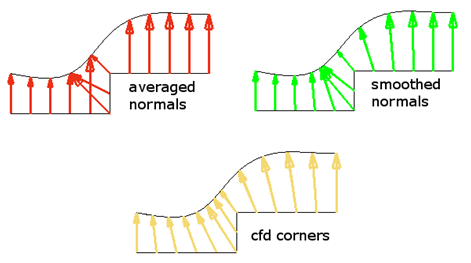 Figure 15. Example: Calculate Using Methods |
| nugget: off / nugget = | Nugget controls how close
the interpolated surface will fit relative to the control points. If
the nugget is off or set to zero, the interpolated surface will pass
through all the control points. If the nugget is on and non-zero,
the interpolated surface will not necessarily pass through all the
control points. The larger the nugget value is, the farther away the
interpolated surface is allowed to be from the control
points. Note: Available when map type is set to interpolate
surf.
|
| offset = | When mapping to a line, a
node list, a plane, surfaces, elements, or an equation, specify how
far the nodes will be offset from the target. Although the mapped
nodes will be moved in the specified projection direction, the
offset will be the absolute distance, in model units, the mapped
entities will end up from the target regardless of the direction in
which they were moved. A positive value for the offset will place the nodes short of the target, a negative value for the offset will place the nodes beyond the target, and an offset of zero will place the nodes on the target. When mapping along a normal offset, the offset distance is how far the selected elements are moved from their present positions in their normal directions. A positive value will offset the elements in the direction of the element normal and a negative value will offset the elements opposite the direction of the element normal. |
| offset in all dir. / offset along proj. | When mapping entities to a
node list, line, plane, surface, or mesh while using a non-zero
offset, choose an offset method.
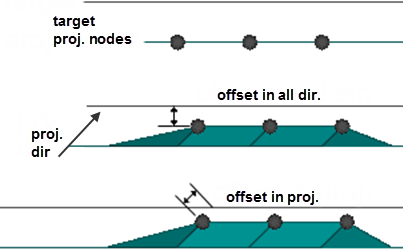 Figure 16. Example: Offset in All Dir. and Offset in Proj. |
| rotate nodes: | When mapping nodes from a
straight line to a curve, select this checkbox if you wish the
curvature of the new line to affect the whole mesh.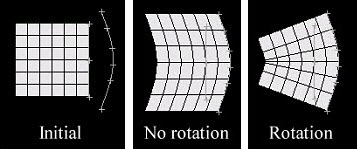 Figure 17. Line Difference with Rotate Nodes 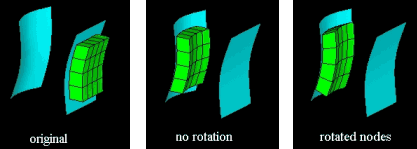 Figure 18. Surface Difference with Rotate Nodes Note: Available when map type is set to line difference or
surf difference.
|
| target nodes: / target lines: | Choose between target
nodes and target lines, and select the nodes or lines through which
the surface will be interpolated. If you selected target lines, specify the number of target nodes per line in the n/line field. The larger the number of nodes per line, the more accurate the mapping will be. As a general rule, select no more than 3000 target nodes, as the surface interpolation algorithm will use a large amount of memory and CPU time. Note: Available
when map type is set to interpolate surf.
|
| to line: | Select the starting line
for your mapping. Note: Available when map type is set to line
difference, and works in conjunction with from
line.
|
Command Buttons
| Button | Action |
|---|---|
| auto mapping | Perform the mapping operation based on all available input. |
| map | Perform the mapping operation based on all available input. |
| redo | Redo the last "undone" operation. |
| redo all | Redo all "undone" operations. |
| reject | Undo the creation of an entity, such as a constraint or shape. |
| return | Exit the panel. |
| user control | Launch the User Control subpanel to allow manual completion of the mapping operation. |
| undo | Undo the most recent morphing action (movement of nodes, but not creation of entities such as constraints). |
| undo all | Undo all recent morphing actions (movement of nodes, but not creation of entities such as constraints). |