Panel 1: Static identification
Overview of the Static identification panel
MILS's first panel is depicted in Figure 1. It provides the user with ten actions or steps to complete a static LS identification, as indicated by labels 1.1 to 1.10 in that figure. The mandatory steps are labeled in blue, while the optional actions are displayed in yellow.
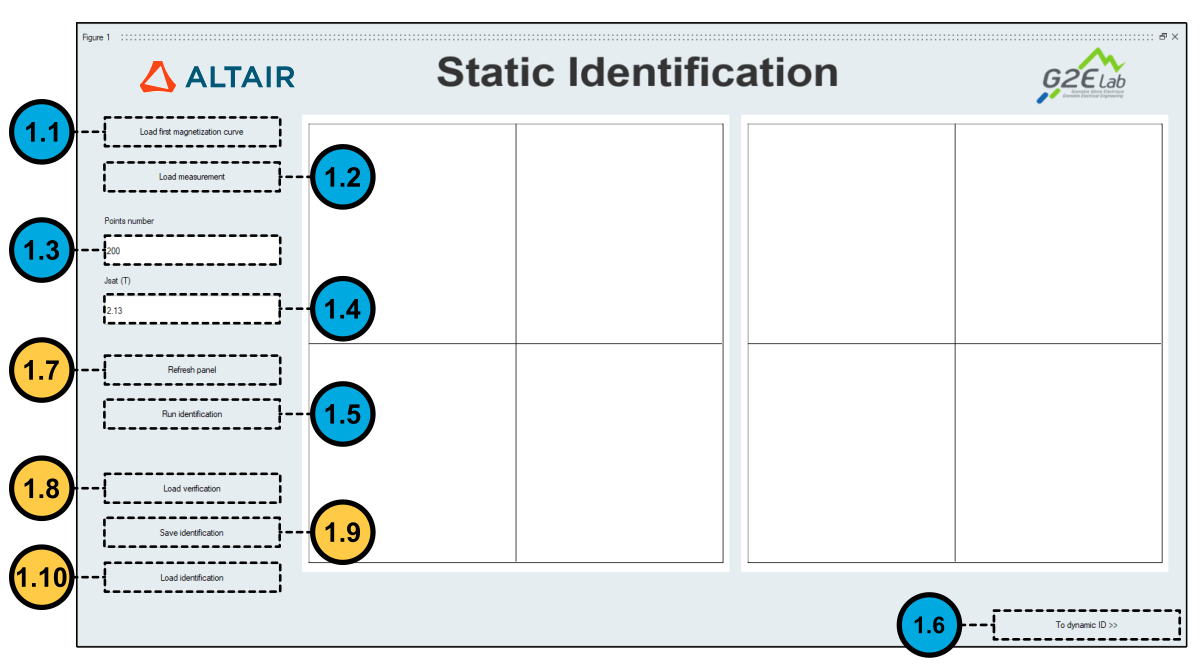 Figure 1. MILS static identification panel.
Figure 1. MILS static identification panel.Mandatory steps in static identification
A static identification consists of a 6-step procedure in MILS. The mandatory steps are described below:
- Step 1.1: Click on button Load first magnetization curve, which is labeled as 1.1 in Figure 1. MILS then asks for the path of a measurement file representing the first magnetization curve of the steel sheet.
- Step 1.2: Click on button Load measurement, which is labeled as
1.2 in Figure 1.
Similarly, MILS will ask for a measurement file. The user must here provide a
set of measurement files representing a certain number of static hysteresis
loops of the steel sheet.Note: The file formats of the first magnetization curve file and of the static hysteresis loop measurement files are slightly different. A detailed description of MILS's input formats is available here.Note: If the measurement files are loaded correctly, MILS will display the measurements provided by the user in the Curves preview window, as shown in Figure 2.
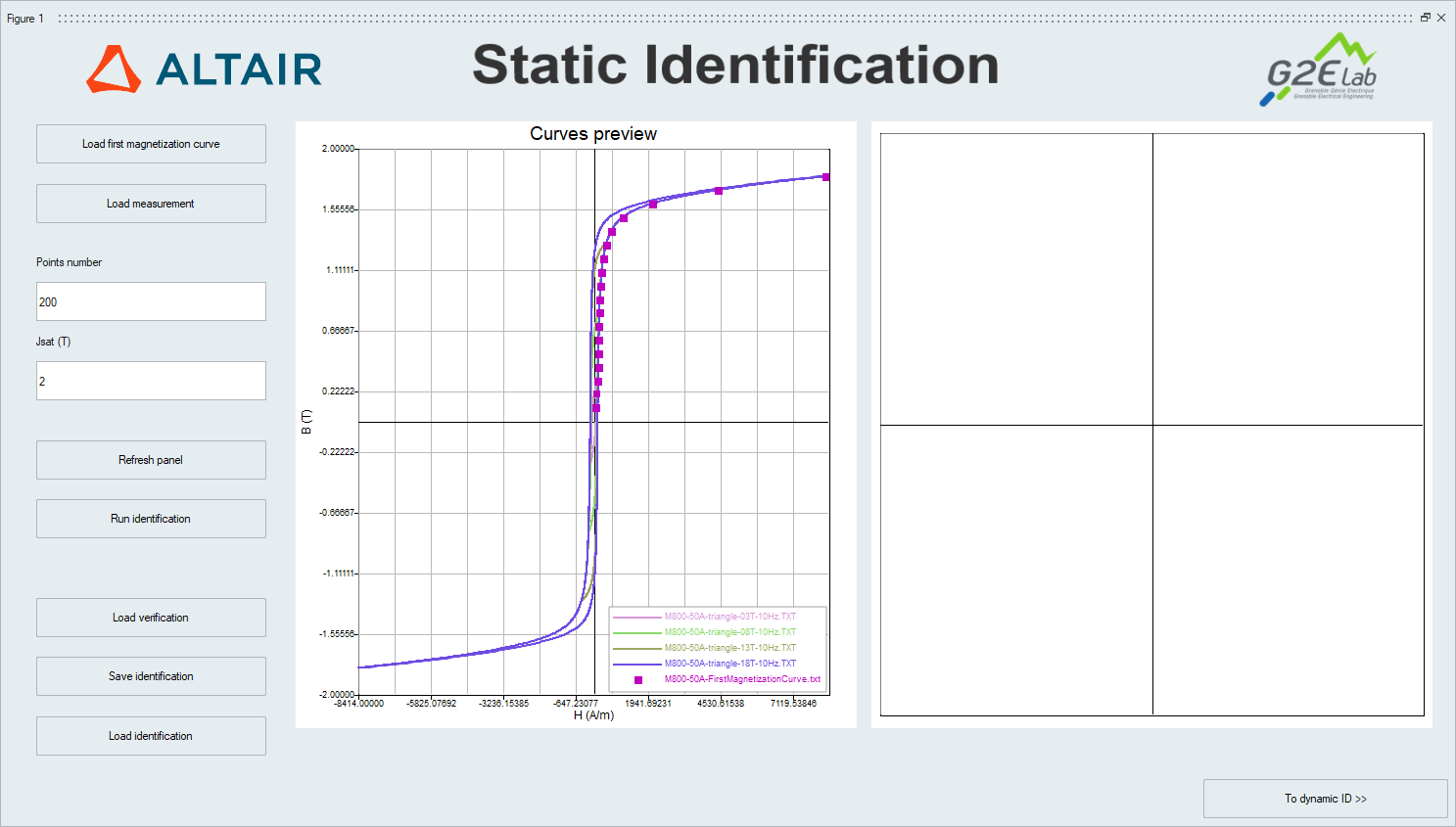 Figure 2. First magnetization and hysteretical loops measurements displayed
at the Curve preview window of the Static Identification
panel in MILS.
Figure 2. First magnetization and hysteretical loops measurements displayed
at the Curve preview window of the Static Identification
panel in MILS. - Step 1.3: Provide an integer number in the field labeled as 1.3 in Figure 1. This number
represents the number of discretization points used to reconstruct a
hysteresis loop while evaluating the static component of the LS model. Note: The recommended values for this parameter are integers in the range between 100 and 500. While increasing this parameter improves accuracy, it also leads to longer processing times (not only during the identification but also during the actual evaluation of iron losses in Flux with the resulting LS model). The suggested default value (200) represents a good compromise between accuracy and speed.
- Step 1.4: Provide the value of saturated magnetic polarization
Jsat of the steel sheet in the field labeled as 1.4 in
Figure 1. Note: The Jsat parameter is measured in teslas and may be obtained from an anhysteretic magnetization curve of a steel sheet as shown in Figure 3.
 Figure 3. Obtaining the saturated magnetic polarization of a steel sheet
from the asymptotical behavior of its anhysteretic magnetization
curve.
Figure 3. Obtaining the saturated magnetic polarization of a steel sheet
from the asymptotical behavior of its anhysteretic magnetization
curve.
- Step 1.5: Launch the static identification by clicking on the Run
identification button, which is labeled as 1.5 in Figure 1.Note: The computation time required to complete the static identification is a function of the number of files loaded in step 1.2. Identification times longer than an hour may be observed in the case of a large set of input files. A pop-up window appears at the end of the computation to announce the end of the static identification procedure, as shown in Figure 4.
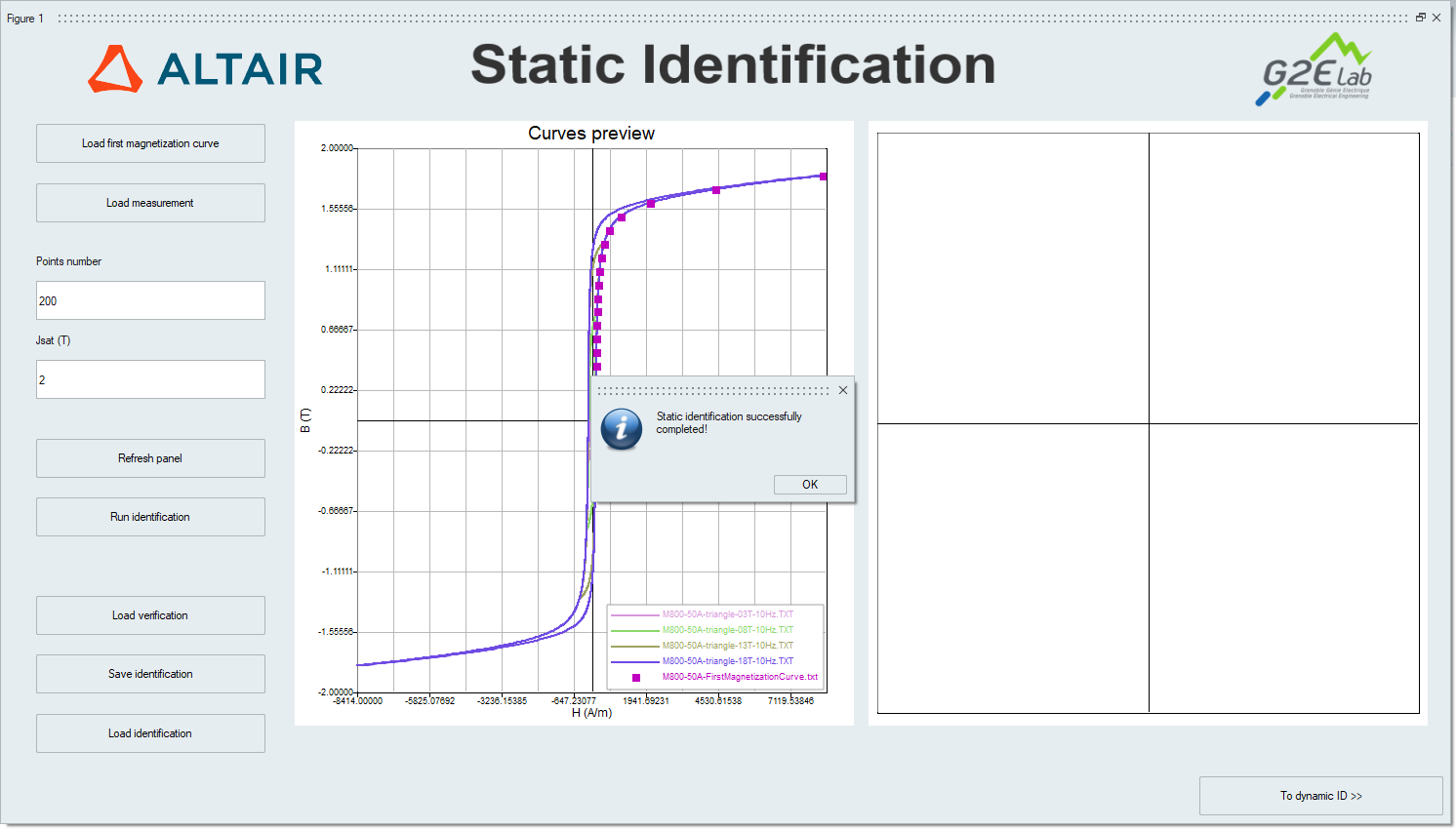 Figure 4. The pop-up message announcing the end of a successful static
identification.
Figure 4. The pop-up message announcing the end of a successful static
identification. - Step 1.6: Once the static identification completes, click on button To dynamic ID (labeled as 1.6 in Figure 1) to continue to the Dynamic Identification panel of MILS and proceed with the LS model identification.
Optional actions in static identification
- Refresh Panel : Clicking on button Refresh Panel (labeled as 1.7 in Figure 1) refreshes the Curve preview and Verification windows. Use this action to reset zoom settings and to change the colors of the displayed data sets in those windows.
- Verification: After completion of the mandatory steps 1.1 to 1.5, an
optional verification of the static part of the LS model may be performed. This
verification consists of reconstructing one or more hysteresis loops (given as
an additional set of measurements) using the identified static LS model and by
comparing their associated magnetic losses. To do so, click on button Load
verification (labeled as 1.8 in Figure 1). This action
will open a dialog box asking for an additional set of measurement files. Note: In this verification step, the user may choose between loading the same measurement set used in step 1.2 or a different one. In any case, MILS uses the identified static model to reconstruct a hysteresis loop for each file, by admitting a similar B(t) input (i.e., with a similar frequency and peak magnetic flux density).Note: MILS plots the reconstructed hysteresis loops yielded by the static LS identification in red in the Verification window of the static identification panel. The measurements loaded for verification are also plotted for comparison.Note: MILS estimates the error in the evaluation of the static component of the iron losses by comparing areas of the hysteresis loops. The percent error between the identified model and a measurement file is displayed in the legend of the Verification window, as shown in Figure 5.
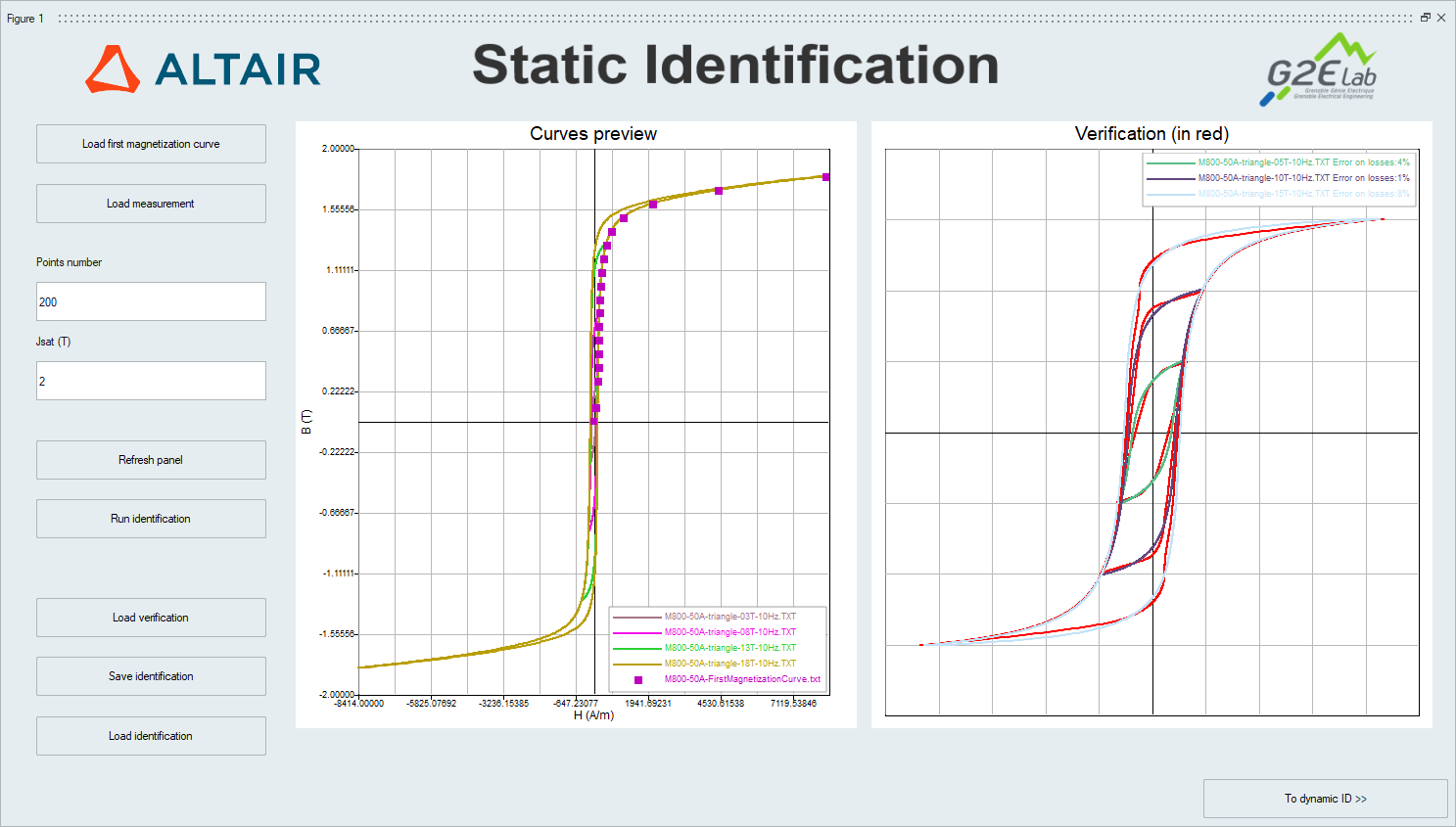 Figure 5. Verification of a static identificaion computation in
MILS.
Figure 5. Verification of a static identificaion computation in
MILS. - Save or Load Identification:After completing steps 1.1 to 1.5, the user may save the static identification results for a later user by clicking on button Save Identification, marked as 1.9 in Figure 1. The saved results are stored in a MAT file (i.e., in Compose's workspace format). Conversely, a MAT file containing static identification results may be loaded by clicking on button Load Identification (labeled as 1.10 in Figure 1).
Further reading
LS model identification with MILS
How to use MILS to generate an LS model
Panel 2: Dynamic Identification
Panel 4: Model generation for Flux
MILS's input and output files formats