Mount Optimization - Display Tab
Review rigid body mode frequencies and corresponding kinetic energy distribution. Right-click on the context menu to display and visualize rigid body modes.
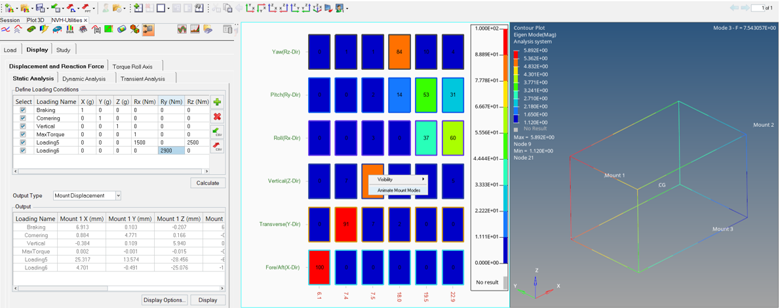
Figure 1. Mount Optimization Utility - Display Tab
View new features for HyperWorks 2022.
Learn the basics and discover the workspace.
Discover HyperWorks functionality with interactive tutorials.
Start HyperWorks and configure the applications.
Create, open, import, and save models.
Set up sessions and create report templates.
Solver interfaces supported in HyperWorks.
A solver interface is made up of a template and a FE-input reader.
Create and edit 2D parametric sketch geometry.
Create, edit, and cleanup geometry.
FE geometry is topology on top of mesh, meaning CAD and mesh exist as a single entity. The purpose of FE geometry is to add vertices, edges, surfaces, and solids on FE models which have no CAD geometry.
Different types of mesh you can create in HyperWorks.
Create and edit 0D, 1D, 2D, and 3D elements.
Create, organize and manage parts and subsystems.
HyperMesh composites modeling.
Create connections between parts of your model.
Rapidly change the shape of the FE mesh without severely sacrificing the mesh quality.
Create a reduced ordered model to facilitate optimization at the concept phase.
Workflow to support topology optimization model build and setup.
Multi-disciplinary design exploration and optimization tools.
Validate the model built before running solver analysis.
Tools used for crash and safety analysis.
Airbag solutions offer airbag folder utilities and exports a resulting airbag in a Radioss deck.
Essential utility tools developed using HyperWorks-Tcl.
Import an aeroelastic finite element model with Nastran Bulk Data format.
Framework to plug certification methods to assess margin of safety from the model and result information.
Streamline the creation of properties and 1D stiffener mesh using the info read from Marine CAD tools.
Create evaluation lines, evaluate them, and optimize the interfaces to eliminate squeak and rattle issues.
Explore the GeoD user interface.
Panels contains pre-processing and post-processing tools.
Results data can be post-processed using both HyperMesh and HyperView.
Direct integration of native results readers into HyperMesh allows you to perform results visualization on the model.
HyperView is a complete environment to visualize, query, and process results data.
Open animation files, measure various distances and angles between entities, and use the Results Browser to view the model structure and find, display, and edit entities.
Create section cuts and explore the various result plotting tools.
Create and edit user-defined data type expressions, derived load cases, and systems. You can also plot a forming limit diagram, generate streamlines, track entities during animation, and create and import/export sets of entities.
Query entities, create or edit free body diagrams, construct multiple curves and plots from a single result file, and create and plot stress linearization.
Annotate animation files using notes or trace various entities during animation.
Define planes of symmetry/axisymmetry or explode a model.
Select and overlay images or videos in the modeling window for correlation and presentation purposes.
Select a graphics rendering mode and change the appearance of materials.
The Tools menu provides you access to various panels and dialogs.
Load preference file profiles to access the various Aerospace tools, NVH utilities, and Vehicle Safety Tools.
The Aerospace menu provides you with access to various aerospace tools.
The NVH menu provides you with access to various NVH utilities.
Allows you to plot modal/panel participation curves from an OptiStruct .h3d file or an MSC Nastran .f06/.pch file.
The Grid Participation utility allows you to plot panel grid participation results and then use advanced scaling contour capabilities to isolate key contributing areas.
Visualize the distribution of energy within a full vehicle NVH model, as a way to understand what components are dominating the vehicle response.
Identifies the complex contribution of the excited structure through attachment points to a response in the responding structure.
Design sensitivity represents a change in response with respect to a change in a design variable, which is typically used for optimization.
Generates and post-processes engine order related data from an OptiStruct or Nastran frequency response analysis that contains either RPM-based loading subcases or order-based loading subcases.
The Model Correlation utility determines the degree of similarity or correlation between two sets of results.
Predicts powertrain rigid body mode frequencies and kinetic energy distribution, which play a critical role in optimizing the mount stiffness and layout configuration, by decoupling powertrain rigid body modes and reducing vibration transmission.
Enter the powertrain and mounting configuration data manually or load the data from a configuration file. Mount stiffness can be static or non-linear.
Review rigid body mode frequencies and corresponding kinetic energy distribution. Right-click on the context menu to display and visualize rigid body modes.
Plots mount displacements and reaction forces in various static, dynamic, and transient loading conditions, which aids in understanding the mount's load carrying capacity and the mount's interference with vehicle structure. Optionally, you can add custom static loadcases.
Plots the Torque Roll Axis with respected to the crankshaft axis direction.
Perform sensitivity studies for mount position and stiffness. You can also perform an optimization setup to calculate the optimized mount stiffness and location layout for decoupling powertrain rigid body modes and frequency spacing.
Use the Safety ribbon to access crash and safety post-processing tools.
From the Preferences dialog, you can access various HyperView display options.
Explore the various display and visualization tools.
A new workflow emphasizing upfront data loading for standard crash post processing use cases.
HyperGraph is a data analysis and plotting tool with interfaces to many file formats.
MotionView is a general pre-processor for Multibody Dynamics.
MediaView plays video files, displays static images, tracks objects, and measures distances.
TableView creates an Excel-like spreadsheet in HyperWorks.
TextView math scripts reference vector data from HyperGraph windows to automate data processing and data summary.
Create, define, and export reports.
Results data can be post-processed using both HyperMesh and HyperView.
HyperView is a complete environment to visualize, query, and process results data.
Load preference file profiles to access the various Aerospace tools, NVH utilities, and Vehicle Safety Tools.
The NVH menu provides you with access to various NVH utilities.
Predicts powertrain rigid body mode frequencies and kinetic energy distribution, which play a critical role in optimizing the mount stiffness and layout configuration, by decoupling powertrain rigid body modes and reducing vibration transmission.
Review rigid body mode frequencies and corresponding kinetic energy distribution. Right-click on the context menu to display and visualize rigid body modes.
Review rigid body mode frequencies and corresponding kinetic energy distribution. Right-click on the context menu to display and visualize rigid body modes.
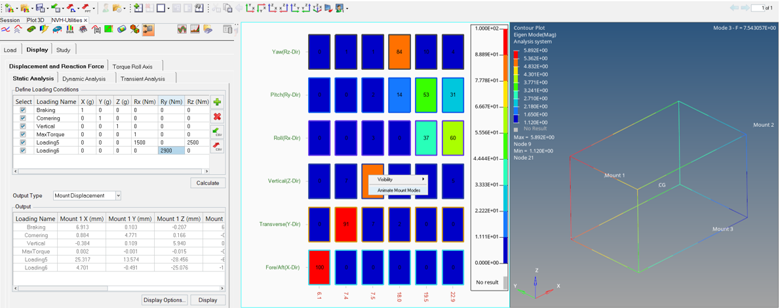
© 2022 Altair Engineering, Inc. All Rights Reserved.