Find and Search for Tools
Quickly find and open the tools, panels, and browsers that are available from the ribbons or from the Utility Browser, as well as create entities and solver cards.
View new features for HyperWorks 2022.
Learn the basics and discover the workspace.
Explore the HyperWorks user interface.
View controls enable you to control the view and display of your model in the modeling window.
Quickly find and open the tools, panels, and browsers that are available from the ribbons or from the Utility Browser, as well as create entities and solver cards.
Select and deselect entities to modify with other HyperWorks tools. Selected entities are outlined to indicate their selection state.
Translate, rotate, and align the model.
Use the Measure tool to measure length, angles, radii, areas, volumes, centers of gravity, and bounding boxes.
Learn how to manipulate entities in HyperWorks.
Undo and redo actions performed in HyperWorks.
Default keyboard shortcuts and mouse controls.
Discover HyperWorks functionality with interactive tutorials.
Start HyperWorks and configure the applications.
Create, open, import, and save models.
Set up sessions and create report templates.
Solver interfaces supported in HyperWorks.
A solver interface is made up of a template and a FE-input reader.
Create and edit 2D parametric sketch geometry.
Create, edit, and cleanup geometry.
FE geometry is topology on top of mesh, meaning CAD and mesh exist as a single entity. The purpose of FE geometry is to add vertices, edges, surfaces, and solids on FE models which have no CAD geometry.
Different types of mesh you can create in HyperWorks.
Create and edit 0D, 1D, 2D, and 3D elements.
Create, organize and manage parts and subsystems.
HyperMesh composites modeling.
Create connections between parts of your model.
Rapidly change the shape of the FE mesh without severely sacrificing the mesh quality.
Create a reduced ordered model to facilitate optimization at the concept phase.
Workflow to support topology optimization model build and setup.
Multi-disciplinary design exploration and optimization tools.
Validate the model built before running solver analysis.
Tools used for crash and safety analysis.
Airbag solutions offer airbag folder utilities and exports a resulting airbag in a Radioss deck.
Essential utility tools developed using HyperWorks-Tcl.
Import an aeroelastic finite element model with Nastran Bulk Data format.
Framework to plug certification methods to assess margin of safety from the model and result information.
Streamline the creation of properties and 1D stiffener mesh using the info read from Marine CAD tools.
Create evaluation lines, evaluate them, and optimize the interfaces to eliminate squeak and rattle issues.
Explore the GeoD user interface.
Panels contains pre-processing and post-processing tools.
Results data can be post-processed using both HyperMesh and HyperView.
HyperGraph is a data analysis and plotting tool with interfaces to many file formats.
MotionView is a general pre-processor for Multibody Dynamics.
MediaView plays video files, displays static images, tracks objects, and measures distances.
TableView creates an Excel-like spreadsheet in HyperWorks.
TextView math scripts reference vector data from HyperGraph windows to automate data processing and data summary.
Create, define, and export reports.
Learn the basics and discover the workspace.
Quickly find and open the tools, panels, and browsers that are available from the ribbons or from the Utility Browser, as well as create entities and solver cards.
Quickly find and open the tools, panels, and browsers that are available from the ribbons or from the Utility Browser, as well as create entities and solver cards.
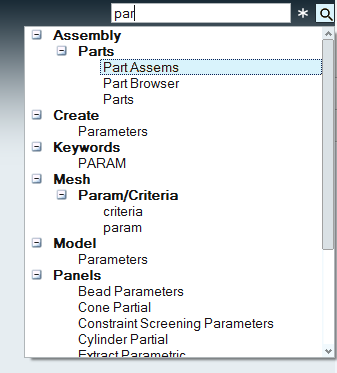
Selecting an entity adds the entity to the model and opens the corresponding Entity Editor. Entities are grouped under the Create heading.
© 2022 Altair Engineering, Inc. All Rights Reserved.