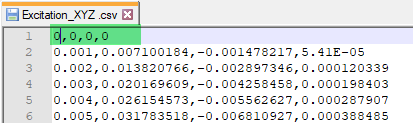DoE/Stochastics
Use DoE/Stochastics to understand the parameter variation study.
Evaluate DoE/Stochastics
Steps to evaluate DoE/Stochastics runs.
Dynamic Event Options
Description of Dynamic loadcase options.
Below are the options available for dynamic loadcase setup.
Load Curve
- Load Curve
-
- Sine Sweep
- Sinusoidal or Sine sweep is a sine function that gradually changes frequency over time.
- From File
- Use this option to import a file containing the load time
history. SnRD supports loading
either one, two, or three directions.
Refer From File Options.
- From PSD
- PSD: Power Spectral Density
- From Curve
- Use already existing curves (TABLED1) in session as load curves. You will be prompted to select which curve is used for which direction.
- Undo Dynamic Event (
 )
) - Reverts the recently created dynamic event.
- Curve Editor (
 )
) - Launches the Curve Editor after creation of loadcase which allows for preview of the imported load curve(s).
- Modes
- Defines data for Eigenvalue analysis (EIGRL/EIGRA)
- Method
- Select Eigenvalue method, Lancos or Amses.
- Frequency Range
- Define which frequency range to consider in evaluation.
- No of Modes to Extract
-
Set the number of modes to extract. If set to blank all modes in Frequency range are extracted.
- Damping
- Defines damping parameters (TABDMP1)
- Damping
- Define damping factor as constant over all frequencies or through a table.
- Method
- Set damping method.
- Time Step
- Defines Time Step Parameters (TSTEP)
- Auto Time Step
- Automatically extracts Time Step based on load curve.
- Auto No of Time Steps
- Automatically extracts number of time steps based on load curve.
- Output frequency
- Defines the output frequency of the results at the respective time steps.
- Output
-
- Displacement
- Output displacement on all E-Lines.
- Velocity
- Output Velocity on all E-Lines.
- GPForce
- Grid point force on all E-Lines.
The Supported format for loadcurve data is CSV and
TXT and columns in file should be organized depending on your
selection as shown below:
CSV
and TXT and columns in file should be organized depending on your
selection as shown below:
|