Create and Delete Elements
Use the Edit Elements: Create tool to create new 1D/2D/3D elements and delete elements.
-
From the Model ribbon, click the Edit Elements > Create tool.

Figure 1.Elements are colored according to how well they adhere to the pre-set quality requirements defined in the criteria file. -
On the guide bar, click to
 to define which type/congif of element to create and where
new elements are organized.
to define which type/congif of element to create and where
new elements are organized.
- 1D
-
 Figure 2.
Figure 2. - 2D
-
 Figure 3.
Figure 3. - 3D
-

Figure 4.
By default, first order elements are created and solver specific element types/configs are parsed from the element type panel. In order to create second order elements, set the meshing element order preference to Second.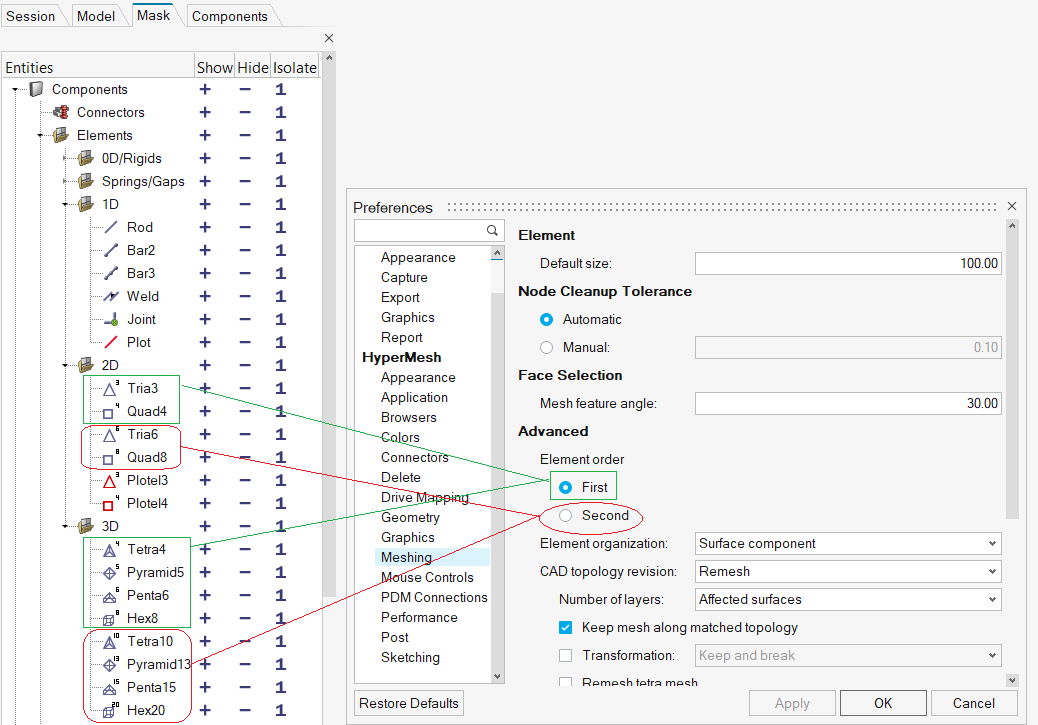
Figure 5. - Optional:
Find all elements at or below a certain quality level.
- Click Find on the guide bar.
-
Increase or decrease the number of layers around patches of failed
elements by clicking
 or
or  on the guide bar.
on the guide bar.
-
Review the next or previous patch of failed elements by clicking
 or
or  on the guide bar.
on the guide bar.
-
Create or delete elements.
- Select nodes to create 1D/2D/3D elements.
- Select the element(s) to delete, then left-click to delete element(s).