HS-4500: System Reliability Optimization (SRO) on the Arm Model
In this tutorial, you will experience SRO and compare SRO with the Sequential Optimization and Reliability Assessment (SORA) presented in HS-5000: Stochastic Method Comparison: Stochastic Study of the Arm Model.
Before you begin, copy HS-4500.hstx
from <hst.zip>/HS-4500/ to your working directory.
SRO searches for designs that satisfy design requirements with a required probability of success for the entire system, rather than the reliability of individual constraints.
Run System Reliability Optimization
In this step, you will perform a SRO starting from the optimal solution found with Global Response Search Method (GRSM).
- Open HyperStudy and import HS-4500.hstx to your working directory.
-
Add an Optimization.
- In the Explorer, right-click and select Add from the context menu.
- In the Add dialog, select Optimization and enter SRO in the Label field.
- Click OK.
-
Copy the parameter values at the optimal design.
- Go to the GRSM > Evaluate step.
- Open the Iteration History tab.
-
Locate the optimal design and copy the
length_1, length_2,
length_3, length_4,
and length_5 parameter values.
Tip: The optimal design is displayed in green.
- Go to the SRO > Definition > Define Input Variables step.
- Select the Nominal fields for length_1, length_2, length_3, length_4, and length_5, then right-click and select Paste transpose from the context menu.
- For the high label, enter 0.9989591 in the Nominal column.
-
Modify the distribution.
- Open the Distributions tab.
- In the Distribution Role column, select Design with Random for all active input variables.
- In the 2 column, enter 6.25e-04 for all active input variables.
-
Apply a goal on the Volume output response as shown in Figure 1.
- Go to the Define Output Responses step.
- Click the Objectives/Constraints - Goals tab.
- Click Add Goal.
- In the Apply On column, select Volume (m_1_r_2).
- In the Type column, select Minimize.

Figure 1. -
Apply a constraint on the Max_Disp output response.
- Click Add Goal.
- In the Label column, enter Constraint 1
- In the Apply On column, select Max_Disp (m_1_r_1).
- In the Type column, select More.
- In the 1 column, select Probabilistic Constraint.
-
In the 2 column, click
 .
.
- For the bound type, select <=.
- For the bound value, enter 1.5
- For cumulative distribution function, enter 95.
-
Click OK.

Figure 2.
-
Create five more constraints by repeating step 6, except change the
output response, bound value, and the cumulative distribution function for each
constraint as shown in Table 1.
Table 1. Constraint Output Response Bound Value Cumulative Distribution Function Constraint 2 Max_Stress_1 (m_1_r_4) 200 99 Constraint 3 Max_Stress_2 (m_1_r_5) 200 99 Constraint 4 Max_Stress_3 (m_1_r_6) 200 99 Constraint 5 Max_Stress_4 (m_1_r_7) 200 99 Constraint 6 Max_Stress_5 (m_1_r_8) 200 99 Six constraints in total have been added.
Figure 3. -
Define specifications.
- Go to the Specifications step.
- In the work area, set the Mode to System Reliability Optimization (SRO).
- Click Apply.
-
Evaluate tasks.
- Go to the Evaluate step.
- Click Evaluate Tasks.
- Click the Iteration History tab to review the results.
Run a Robust System Reliability Optimization
In this step, you will run a robust System Reliability Optimization to create a family of optimal designs.
-
Add an optimization.
- In the Explorer, right-click SRO and select Copy from the context menu.
- In the Label field, enter SRO_ROB and click OK.
- Go to the SRO_ROB > Definition > Define Input Variables step.
- Open the Distributions tab.
- In the 2 column, enter 6.25e-4 for all active input variables.
- Go to the SRO_ROB > Definition > Define Output Responses step.
- Open the Objectives/Constraints - Goals tab.
-
Set the cumulative distribution function for all constraints to 95.
-
In the 2 column, click
 .
.
- For cumulative distribution function, enter 95.

Figure 4. -
In the 2 column, click
- Go to the SRO_ROB > Specifications step.
- Set the mode to System Reliability Optimization.
-
In the Channel Selector, set System Reliability (%) to
95 and enable the Robust
Optimization checkbox.
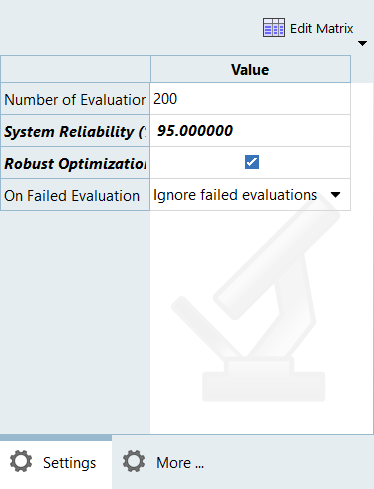
Figure 5. - Click Apply.
-
Evaluate tasks.
- Go to the SRO_ROB > Evaluate step.
- Click Evaluate Tasks.
- Go to the SRO_ROB > Post-Processing step.
-
Open the Optima tab.
Tip: You can use the Optima tab to visualize the Pareto front that represents the trade-off between performance and robustness.If Robust optimization is activated, the optimization problem is formulated as a multi-objective problem between the nominal objective goal and minimizing the objectives’s standard deviation. A family of optimal designs is created that explore the trade-off between performance and robustness.