Table of Reference
Add a table of reference to the report.
- Right-click Report and select
Or
From the Report ribbon, click the arrow next to the Add Item, then select Table of Reference.
Note: Report allows you to add only one Table of Reference for the session. - Once Table of Reference is added, a chapter titled Table of Reference is added to the tree. Also, a table entity titled Table of Reference is added under it.
- Below are the properties associated with the Table entity.
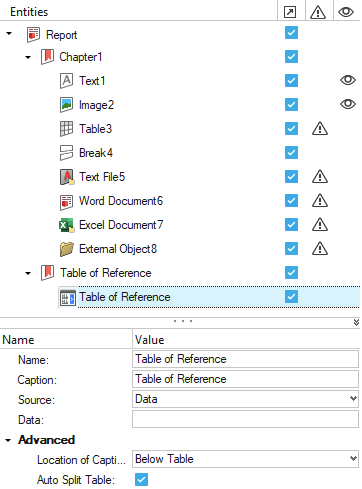
Figure 1.- Name
- Edit the name property of the reference table entity.
- Caption
- Provide a caption for the table entity. This caption is visible in the exported Document report.
- Source
- Select the data input type for the table entity. Available options
are:
- Data
- External CSV/XLSX
- TableView Window
- HyperMesh Table
- Matrix Browser Table
- Advanced
-
- Location of Caption
- Select the caption location from the list. These are
standard locations as present in Microsoft Word. Table
caption locations can be:

Figure 2. - Auto Split Table
- Provides the function to split up tables automatically based on the space available in the slide or page.
- To add a reference, select the required text and right-click Insert Table
of Reference.
A table of reference option is displayed. Select the required cell from the table and click OK. This adds a reference for the selected text item to the cell item in the table.
- To add a cross reference, select the required text and right-click Add
Cross Reference.
A Select Item to Cross Reference dialog opens. You can select the required entity from the table and click OK.