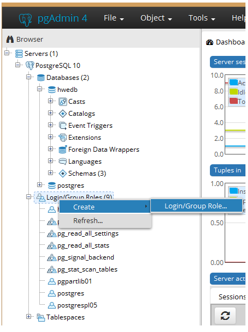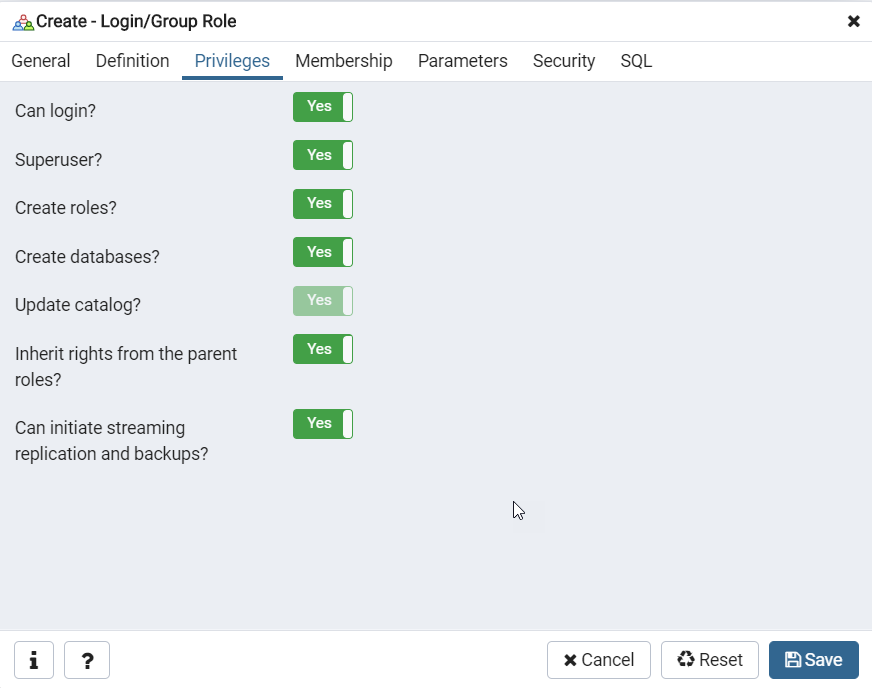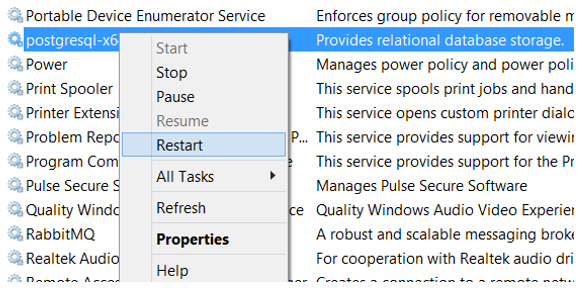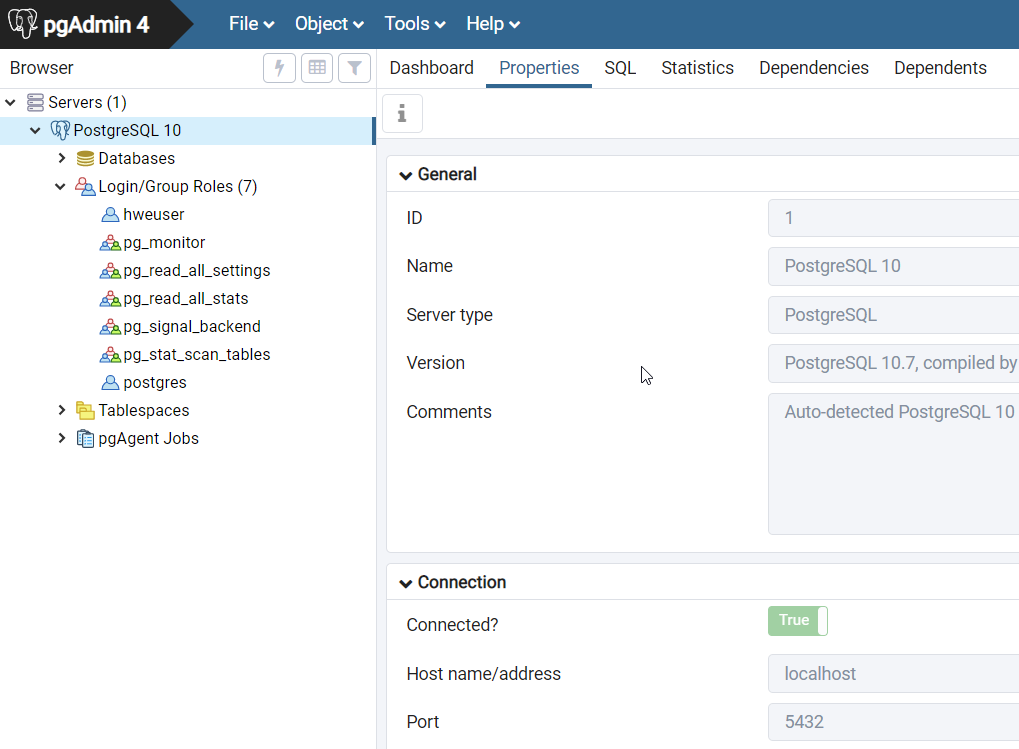PostgreSQLのインストールとコンフィギュレーション
Postgresとも呼ばれるPostgreSQLは、拡張性と標準への準拠に重点が置かれたオブジェクトリレーショナルデータベース管理システムです。
PostgreSQLは、小規模な単一マシン用アプリケーションから大規模なインターネット向けアプリケーションまで、幅広いワークロードや、データウェアハウジングの場合は、多くの同時ユーザーを擁するワークロードを処理できます。PostgreSQLは、ACIDに準拠してトランザクションを処理します。PostgreSQLは、更新可能なビューとマテリアライズドビュー、トリガー、外部キーを備えており、関数とストアドプロシージャのサポートや、その他の拡張性を提供します。
PostgreSQLは、多くの企業と個人協力者からなる多様なグループであるPostgreSQL Global Development Groupによって開発されています。PostgreSQLは、無償かつオープンソースであり、パーミッシブソフトウェアライセンスであるPostgreSQL Licenseの条件に基づいてリリースされています。詳細については、https://www.postgresql.org/をご参照ください。
前提条件
システム要件
| プラットフォーム | 64ビット | 32ビット |
|---|---|---|
| Windowsバージョン | 2016、2012 R2およびR1、2008 R2、7、8、10 | 2008 R1、7、8、10 |
PostgreSQLインストーラー
postgresql-10.1-2-windows-x64.exe以降のバージョンのインストーラーを使用してPostgreSQLをセットアップします。PostgreSQLの実行ファイルは、HyperMeshソフトウェアのインストールの一部としてインストールされます。PostGresDBをインストールするためのAltair Simulation製品に加えて、別のインストーラーがあります。
PostgreSQLのインストール
ここでは、PostgreSQLのインストール方法を説明します。
以下に示す値とオプションを使用してインストールを実行することをお勧めします。また、Windows管理者パスワードの入力を求められた場合は、新しいパスワードを作成してください。
共有ライブラリへの接続
ここでは、PostgreSQL共有ライブラリに接続する方法を説明します。
-
共有ライブラリを作成するには:
-
既存のライブラリを追加するには: