OS-T: 1315 Modal Transient Dynamic Analysis of a Bracket
In this tutorial, an existing finite element model of a bracket is used to demonstrate how to perform modal transient dynamic analysis using OptiStruct. HyperGraph is used to post-process the deformation characteristics of the bracket under the transient dynamic loads.
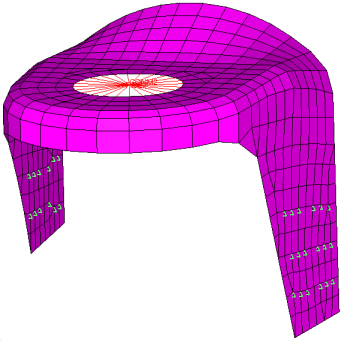
Figure 1. Finite Element Model of the Bracket
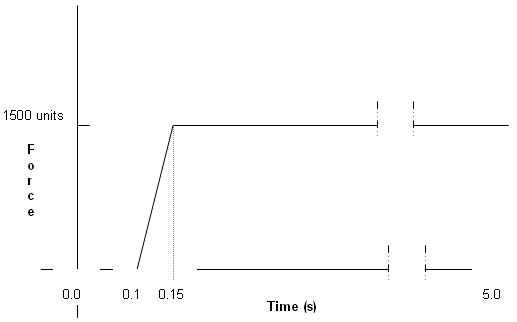
Figure 2. Time History of Applied Loading
Launch HyperMesh and Set the OptiStruct User Profile
Open the Model
Set Up the Model
Create a TABLED1 Curve
Create TSTEP Load Collector
Create a DAREA Load Collector
Create a TABDMP1 Load Collector
Create a EIGRL Load Collector
- In the Model Browser, right-click and select .
- For Name, enter eigrl.
- Click Color and select a color from the color palette.
- For Card Image, select EIGRL from the drop-down menu.
- For V1, enter 0.0.
- For V2, enter 1000.
- Leave the ND field blank to extract modes up to 1000 Hz.
Create a TLOAD1 Load Collector
Create a Load Step
Create Output Requests
Submit the Job
- bracket_transient_modal.html
- HTML report of the analysis, providing a summary of the problem formulation and the analysis results.
- bracket_transient_modal.out
- OptiStruct output file containing specific information on the file setup, the setup of your optimization problem, estimates for the amount of RAM and disk space required for the run, information for each of the optimization iterations, and compute time information. Review this file for warnings and errors.
- bracket_transient_modal.h3d
- HyperView binary results file.
- bracket_transient_modal.res
- HyperMesh binary results file.
- bracket_transient_modal.stat
- Summary, providing CPU information for each step during analysis process.
View the Results
Z-displacement time history of the concentrated mass at center of spider for direct transient dynamic analysis.
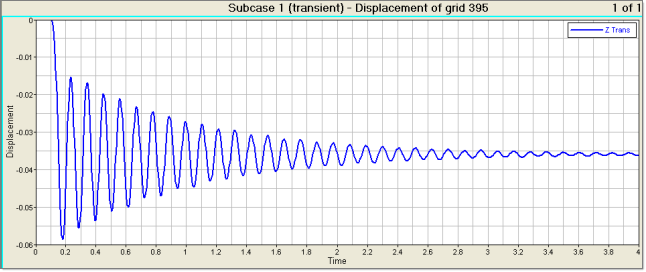
Figure 8.
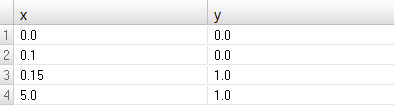
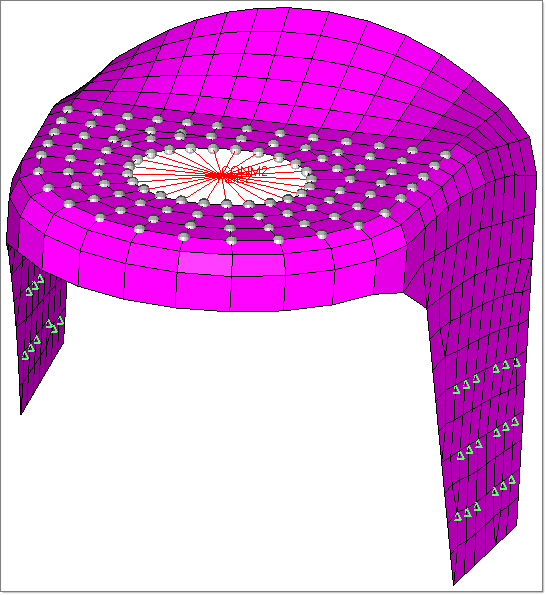
 below TABDMP1_NUM and enter the values in the pop-out
window, as shown in
below TABDMP1_NUM and enter the values in the pop-out
window, as shown in 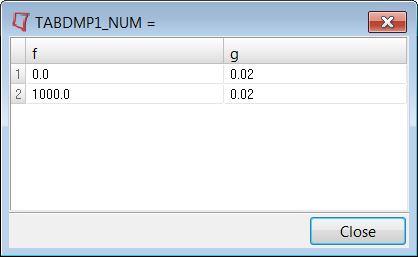
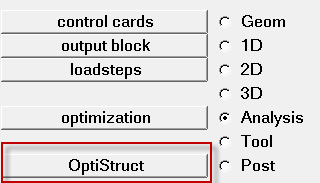
 to open the Curves Attributes
panel.
to open the Curves Attributes
panel.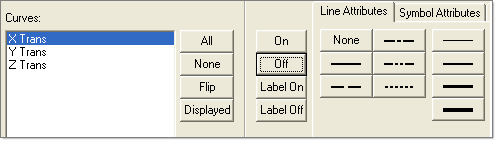
 to fit the y-axis (that is Z
displacement) of node 395.
to fit the y-axis (that is Z
displacement) of node 395.