Plot Types
Select one of four plot types: XY Plot, Bar Chart, Complex Plot, or Polar Plot. XY Plot is the default plot type.
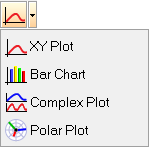
| Plot Type | Panels Available |
|---|---|
| XY Plot | Build Plots |
| Bar Chart | Define Curves |
| Complex Plot | Build Plots |
| Polar Plot | Build Plots |
Select one of four plot types: XY Plot, Bar Chart, Complex Plot, or Polar Plot. XY Plot is the default plot type.
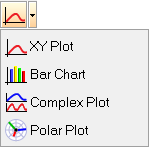
| Plot Type | Panels Available |
|---|---|
| XY Plot | Build Plots |
| Bar Chart | Define Curves |
| Complex Plot | Build Plots |
| Polar Plot | Build Plots |