Optimization with MotionView and MotionSolve
In the 2022 release, MotionSolve has new capabilities for optimizing multibody systems.
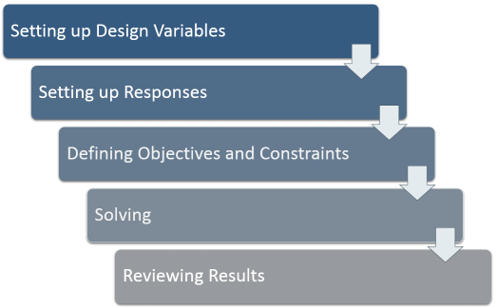
Figure 1.
- Right-clicking on Model in the Project Browser and choosing Optimization Wizard
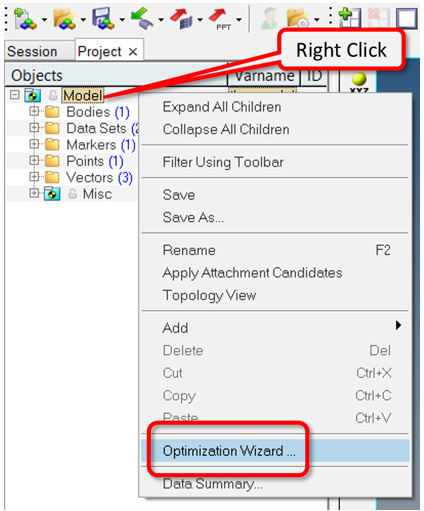
Figure 2.OR
- From the Analyze ribbon, Optimize tool set, click the Reports icon.
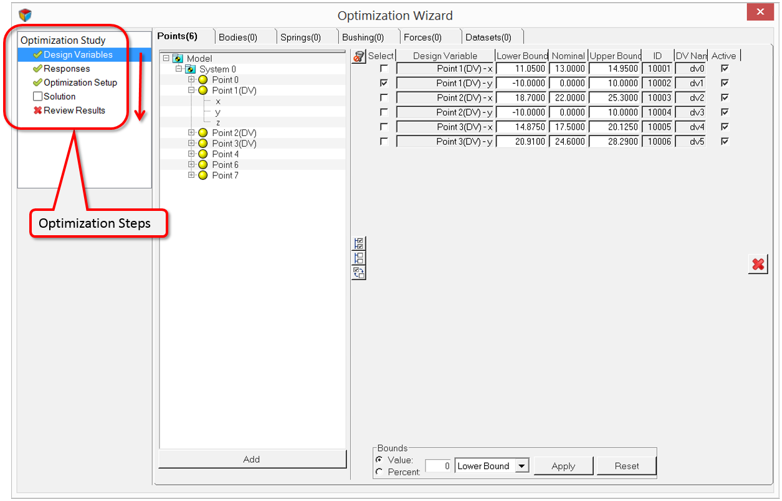
Figure 3.
| A red cross indicates that this step cannot be accessed; you have to complete the previous step(s) to perform this action. | |
| An empty check box indicates that this is the current step that you are working on. | |
| A green check mark indicates that this step has been sufficiently completed and you can proceed to the next step. |
Additional information about each step is provided in the following sections.