Export
Export the results to a CSV file with the help of Export to CSV tool.
View new features for HyperWorks 2022.
Learn the basics and discover the workspace.
Discover HyperWorks functionality with interactive tutorials.
Start HyperWorks and configure the applications.
Create, open, import, and save models.
Set up sessions and create report templates.
Solver interfaces supported in HyperWorks.
A solver interface is made up of a template and a FE-input reader.
Create and edit 2D parametric sketch geometry.
Create, edit, and cleanup geometry.
FE geometry is topology on top of mesh, meaning CAD and mesh exist as a single entity. The purpose of FE geometry is to add vertices, edges, surfaces, and solids on FE models which have no CAD geometry.
Different types of mesh you can create in HyperWorks.
Create and edit 0D, 1D, 2D, and 3D elements.
Create, organize and manage parts and subsystems.
HyperMesh composites modeling.
Create connections between parts of your model.
Rapidly change the shape of the FE mesh without severely sacrificing the mesh quality.
Create a reduced ordered model to facilitate optimization at the concept phase.
Workflow to support topology optimization model build and setup.
Multi-disciplinary design exploration and optimization tools.
Validate the model built before running solver analysis.
Tools used for crash and safety analysis.
Airbag solutions offer airbag folder utilities and exports a resulting airbag in a Radioss deck.
Essential utility tools developed using HyperWorks-Tcl.
Import an aeroelastic finite element model with Nastran Bulk Data format.
Framework to plug certification methods to assess margin of safety from the model and result information.
Streamline the creation of properties and 1D stiffener mesh using the info read from Marine CAD tools.
Create evaluation lines, evaluate them, and optimize the interfaces to eliminate squeak and rattle issues.
Explore the GeoD user interface.
Use the GeoD-Pre tool to import, perform pre modeling operations, setup loadcases and export the run-ready model.
Utilize GeoD-Post to post-process simulation results.
View new features of GeoD 2022
Discover GeoD with this interactive tutorial.
Use pre-processing tasks to prepare and export a MEM solver deck.
Use post-processing tasks to process and evaluate results.
Import the required input file to the Post-processing session.
Steps to configure GeoD-Post.
The purpose of this tool is to derive additional results on the 2D planar surfaces.
Mapping allows the transfer of results onto 3D, 2D,1D, or 0D elements that were initially not part of the simulation.
Create Fracture parameters and them list under the GeoD and HV Results browsers.
The Well Plot tool cross plots MD, TVD, etcetera, against one or more results along the well depth typically obtained using the mapping tool. It is used to plot any result on the well elements (1D elements) along the path of the well.
Export the results to a CSV file with the help of Export to CSV tool.
Panels contains pre-processing and post-processing tools.
Results data can be post-processed using both HyperMesh and HyperView.
HyperGraph is a data analysis and plotting tool with interfaces to many file formats.
MotionView is a general pre-processor for Multibody Dynamics.
MediaView plays video files, displays static images, tracks objects, and measures distances.
TableView creates an Excel-like spreadsheet in HyperWorks.
TextView math scripts reference vector data from HyperGraph windows to automate data processing and data summary.
Create, define, and export reports.
Explore the GeoD user interface.
Discover GeoD with this interactive tutorial.
Use post-processing tasks to process and evaluate results.
Export the results to a CSV file with the help of Export to CSV tool.
Export the results to a CSV file with the help of Export to CSV tool.
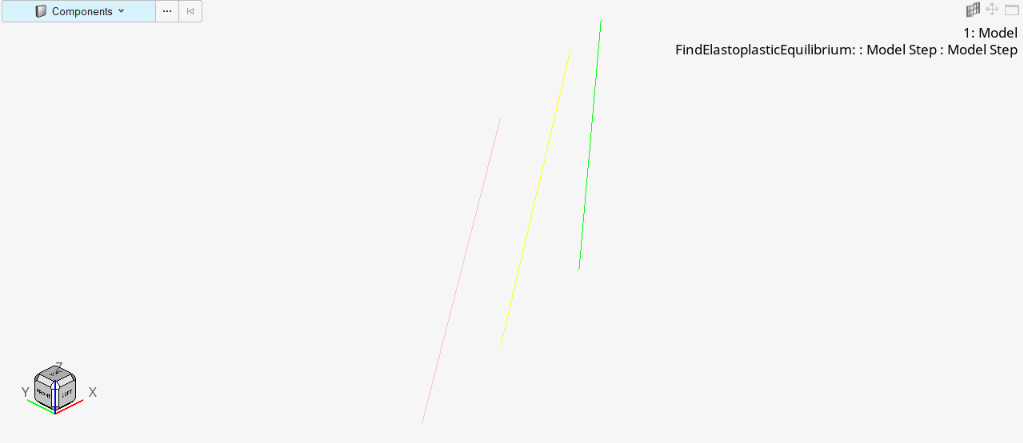
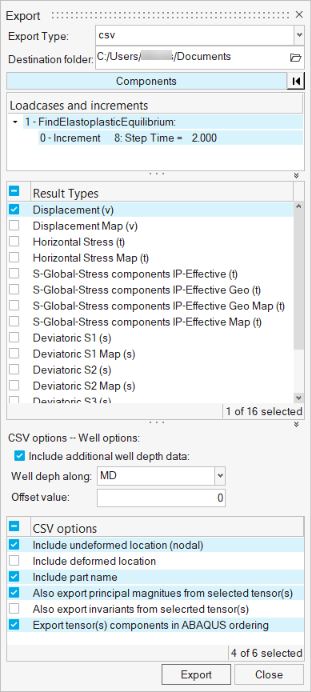
© 2022 Altair Engineering, Inc. All Rights Reserved.