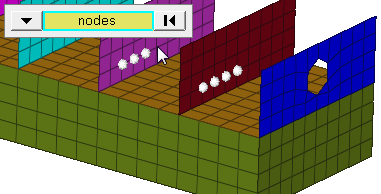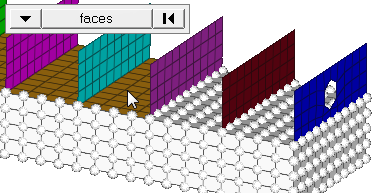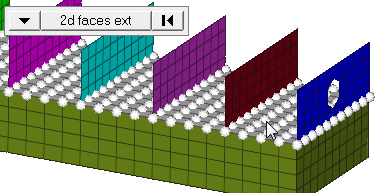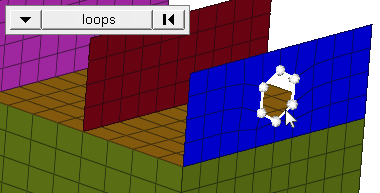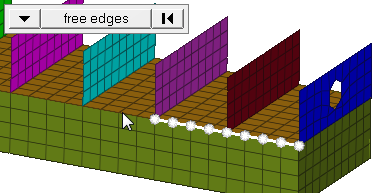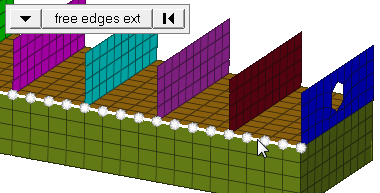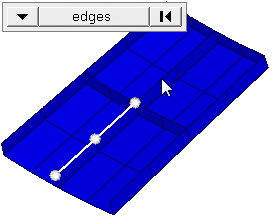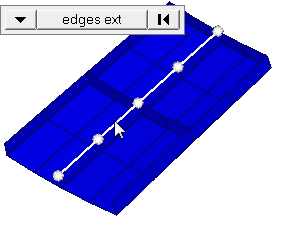Moments Panel
Use the Moments panel to create concentrated moments by applying a load, representing moments, to a node.
Location: Analysis page
Moments are load config 2 and are displayed with a double-headed vector with the letter M at the tail end.
Loads from files formatted as CSV (Comma Separated Values) or SSV (Space-Separated Values) text files can be interpolated.
Field Loads will not overwrite any existing loads, therefore you can create an area of loads via linear interpolation and then use field loads to expand the load area without changing the loads already inside of the area.
Create Subpanel
| Option | Action |
|---|---|
| (entity selector) | Use the switch to
choose the entities to which the force will be applied. In any case, the moments are applied to nodes; this selection simply determines how those nodes are selected. Geometric points select the nodes at which they exist. Comps select all of the nodes contained within the chosen component. If you choose comps or sets, Engineering Solutions draws the moments using a single indicator. As a result, a new button called display appears. This allows you to indicate where in the model you wish the indicator to be drawn, and requires additional steps. When nodes is selected, use the switch to
change the selection mode.
|
| global system / local system | Create the forces in the global system or the local system. If you select local system, enter the ID of the desired system. |
| magnitude / vector selector | Select a method for
specifying the magnitude and direction of the force.
|
| relative size / size |
|
| label loads | Display the load's text labels in modeling window. |
| load types | Select a load type. |
| face angle / individual selection |
|
| edge angle |
Split edges that belong to a given face. When the edge
angle is 180 degrees, edges are the continuous boundaries of faces. For smaller
values, these same boundary edges are split wherever the angle between segments
exceeds the specified value. A segment is the edge of a single element.
Important: Only available when the entity selector is set to nodes and the
selection mode is set to free edges, free edges ext, edges, or edges
ext.
|
Update Subpanel
| Option | Action |
|---|---|
| loads | Select the loads you wish to modify. |
| display | Indicate where in the model you wish the indicator to be drawn. Requires additional steps. |
| global system / local system | Create the forces in the global system or the local system. If you select local system, enter the ID of the desired system. |
| magnitude / vector selector | Select a method for
specifying the magnitude and direction of the force.
|
| relative size/ size |
|
| label load | Display the load's text labels in modeling window. |
| load types | Select a load type. |
Command Buttons
| Button | Action |
|---|---|
| create | Create the new moment. |
| create/edit | Create the new moment and open its associated card image in edit mode. |
| reject | Undo the most recent moment creation or update. |
| review | Review the load in the modeling window. |
| update | Update the selected moments to use the current input settings. |
| return | Exit the panel. |
Equations allow you to create force, moment, pressure, temperature or flux loads on your model where the magnitude of the load is a function of the coordinates of the entity to which it is applied. An example of such a load might be an applied temperature whose intensity dissipates as a function of distance from the application point, or a pressure on a container walls due to the level of a fluid inside.
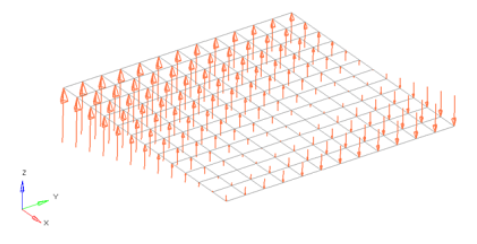
Figure 10. Flat Plate with a Linear Function for an Applied Force Magnitude = 20 – (5*x+2*y). The flat plate is 20 x 20 units, lying in the X-Y plane with the origin at the center.
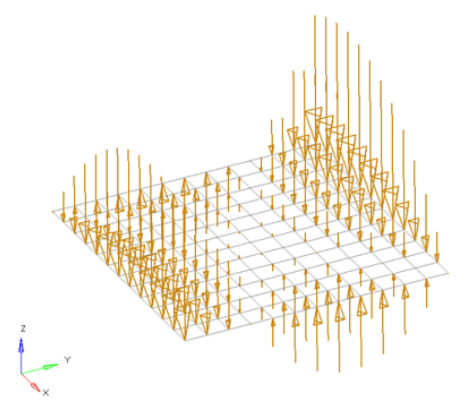
Figure 11. Flat Plate with a Polynomial Function with Magnitude = x^2-2y^2+x*y+x+y. The flat plate is 20 x 20 units, lying in the X-Y plane with the origin at the center.
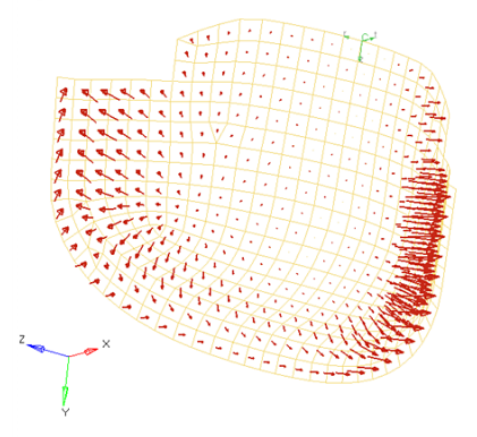
Figure 12. Curved Surface with a Polynomial Function for an Applied Pressure Magnitude = -((x^2+2*y^2+z)/1000). The pressure function is defined in terms of the cylindrical coordinate system displayed at the top edge of the elements.