Replace Panel
Use the Replace panel to relocate one node to the position of another or manually equivalence two nodes.
Location: 1D, 2D, 3D pages
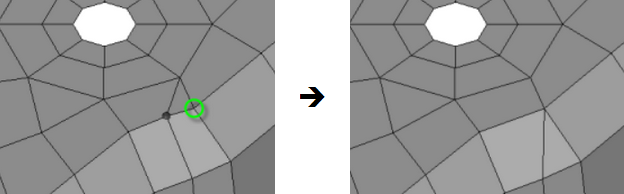
Figure 1.
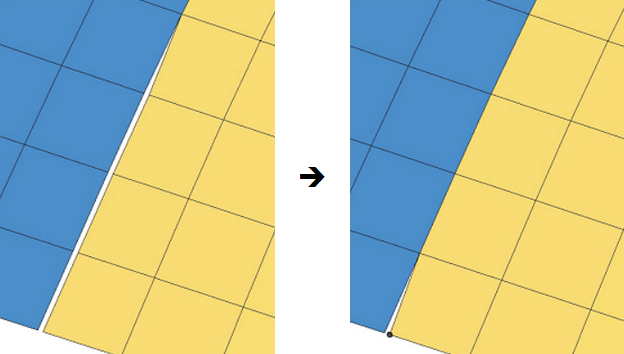
Figure 2.
Replacements occur immediately upon selecting the nodes; there is no command button to trigger the replacement, only to reject (undo) it. The replacement is made permanent when you leave the panel or combine another node pair, therefore you cannot reject it after leaving the panel and returning.
- Yes
- Replace the node and destroy the element.
- No
- Abort the replacement.
- yes to All
- Automatically accept the current replacement and all subsequent replacements, suppressing the warning message until you exit and re-enter the panel.
- no to All
- Automatically abort the current replacement and any subsequent replacements that would result in a destroyed element, suppressing the warning message until you exit and re-enter the panel.
Panel Options
| Option | Action |
|---|---|
| replace: node | Select a node to relocate to location of the second node. |
| with: node | Select a node to retain. Depending on the settings, it may or may not remain in its original location. |
| equivalence | Redefine any entities
referencing the first node, to replace that reference with the
node ID of the second node.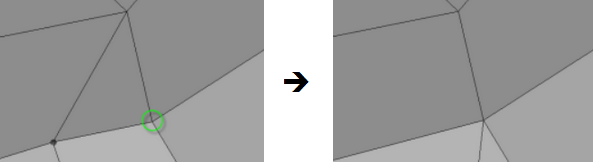 Figure 3. |
| at mid-point | Combine the two nodes
at the midpoint between their original locations. Affected
elements may be destroyed or changed.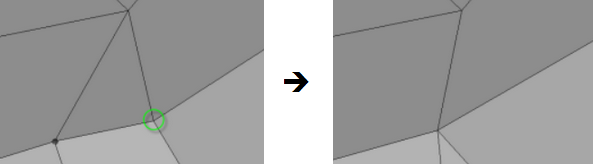 Figure 4. |
| total = | The total distance between the original replace node and with node. This is a read-only field (you cannot change the values) that populates when the replacement occurs. |
| x dist = | The global X component between the original replace node and with node. This is a read-only field (you cannot change the values) that populates when the replacement occurs. |
| y dist = | The global Y component between the original replace node and with node. This is a read-only field (you cannot change the values) that populates when the replacement occurs. |
| z dist = | The global Z component between the original replace node and with node. This is a read-only field (you cannot change the values) that populates when the replacement occurs. |
Command Buttons
| Button | Action |
|---|---|
| replace | Perform the node replacement. |
| return | Exit the panel. |