Defeature Panel
Use the Defeature panel to find and delete pinholes, fillets on surfaces and surface edges, and duplicate surfaces.
Location: Geom page
| Step | Action |
|---|---|
| Step 1: Detection | Select surfaces to search for pinholes, fillets, or duplicates; set detection parameters; find all features matching the criteria. |
| Step 2: Select / Deselect | Fine-tune the selection to include only the features you wish to delete/remove from the model. |
| Step 3: Removal | Removal of the selected features |
Pinholes Subpanel
Use the Pinholes subpanel to identify and close pinholes (circular internal loops lying on a relatively planar surface). You can search for pinholes as well as elongated non-circular slots based on diameter. Pinholes with a diameter equal to or less than the value you specify will be located and can be removed/closed. Similarly, slots whose lengths are less than the diameter you specify will also be found and can be closed.
- It lies on a surface that is almost planar.
- The ratio between the area and the perimeter of the shape is above a reasonable threshold, defined thusly: For a given length of the loop, the circle shape yields maximal area. Engineering Solutions checks that the area of the loop is at least half of the expected area of a perfect circle with the same characteristic diameter.
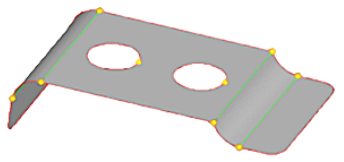
Figure 1. Pinholes on Top of Part
| Option | Action |
|---|---|
| surfs selector | Select the surface(s) on which to locate pinholes. |
| pinholes | Select pinholes. |
| diameter < | Enter a value greater
than the maximum allowable pinhole diameter. Decimal values are acceptable. This value must be greater than the maximum acceptable diameter because it is not inclusive; Engineering Solutions locates any holes that are smaller than (but not equal to) the specified diameter, plus the node tolerance value specified on the options page. Holes do not have to be perfectly round, the diameter is treated as a characteristic dimension. |
Surf Fillets Subpanel
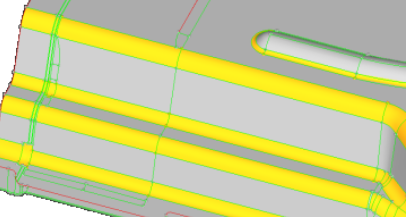
Figure 2. Surface Fillets. The curved yellow surfaces are fillets.
When removing surface fillets, the algorithm starts after you select the surfaces and click remove. Selected surfaces are considered to be fillet surfaces. The work of the removal algorithm does not depend on the result of the work by the fillet detection algorithm (which is invoked by clicking find fillets). You can manually select all of the surfaces that you believe to be fillets and want removed. Once such a decision has been made and the surfaces are selected, the removal algorithm does not interfere with this decision in any way other than simply failing to defillet wrongfully (in its opinion) selected surfaces.
| Option | Action |
|---|---|
| lines selector | Select lines as the fillet search algorithm. |
| surfs | Select surfs as the
fillet search algorithm. It is also possible to select fillet surfaces manually, without using automatic detection algorithms. To do this, click find fillets immediately after entering the subpanel, without selecting any lines or surfaces. |
| min radius | Minimum fillet radius allowed. |
| max radius | Maximum fillet radius allowed. |
Edge Fillets Subpanel
Use the Edge Fillets subpanel to identify and remove edge fillets. Similar to surface fillets, edge fillets create smooth curves at the intersection of relatively perpendicular free edges. You can identify them based on the radius of the fillet arc, and then remove them.
An edge fillet is a part of the trimming loop of a surface that can be roughly equivalenced to a circular arc under the conditions that are specified in the min and max radius and angle fields.
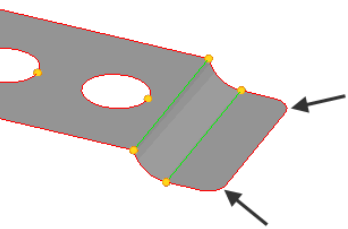
Figure 3. Edge Fillets. The arrows point to edge fillets.
| Option | Action |
|---|---|
| surfs | Select surfs as the
fillet search algorithm. It is also possible to select fillet surfaces manually, without using automatic detection algorithms. To do this, click find fillets immediately after entering the subpanel, without selecting any lines or surfaces. |
| fillets | Select the fillets. |
| min radius | Minimum fillet radius allowed. |
| max radius | Maximum fillet radius allowed. |
| min angle | Minimum angle allowed at the interior angle formed by the intersection of the tangents to the edges calculated at the start and end of the fillet. |
| all / fillets / rounds | If you use the default setting, all, then all of the detected fillets are highlighted. You can change the setting to fillets or rounds to select only concave regions (fillets) or convex regions (rounds). After the fillets are detected, you can change the detection parameters. Fillets/rounds that do not meet new criteria are then deselected. However, detection of additional fillets that meet a lesser criterion is not performed unless you click find again. |
| trim - intersect node | Use these selectors to manually remove an edge fillet. After selecting the first and last node, the fillet is processed immediately by calculating tangents at the beginning and at the end. The tangents are intersected and this sharp corner replaces the original geometry between start/end almost regardless of what is inside the region. |
Duplicates Subpanel
| Option | Action |
|---|---|
| surfs / faces selector | Search for either duplicate surfaces or duplicate faces. |
| cleanup tol = | Define much of a gap can exist between two otherwise identical surfaces before they are considered to be intentionally separate surfaces rather than duplicates. If the gap between such surfaces is this value or less, they are assumed to be duplicates. |
Symmetry Subpanel
Use the Symmetry subpanel to find symmetrical surfaces or compare selected surface sets for symmetry. You can reorganize found symmetric surfaces into separate components or delete one subset of a pair of symmetric surface sets.
| Option | Action |
|---|---|
| find symmetry / compare |
|
| surfs selector | Select the surface. |
| vector selector | Define your axis of symmetry. The base node (B) indicates its location while the other options (such as axes or N1/N2/N3) determine its orientation. |
| reorganize | Organize the symmetric surfaces into new, separate component. |
| delete positive | Delete the symmetric surfaces on the positive side of the symmetry axis. Used when finding symmetry. |
| delete negative | Delete the symmetric surfaces on the negative side of the symmetry axis. Used when finding symmetry. |
| delete first | Delete the symmetric surfaces from the first set of selected surfaces. Used when comparing symmetry. |
| delete second | Delete the symmetric surfaces from the second set of selected surfaces. Used when comparing symmetry. |
Command Buttons
| Button | Action |
|---|---|
| find | Find the selection. |
| delete | Delete the selection. |
| reject | Reject the selection |
| remove | Remove all selected (highlighted) fillets. |
| return | Exit the panel. |