Plot Titles Panel
Use the Plot Titles panel to edit the title information contained in a plot.
Location: Post page > XY Plots panel
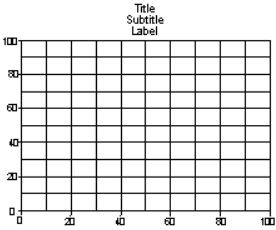
Figure 1.
Panel Options
| Option | Action |
|---|---|
| plot = | Click plot =, then select the plot to which you want to add or change the plot titles. |
| plots | Select plots. |
| title = | Displays the title of the selected plot. This field cannot be modified. |
| subtitle = | Displays the subtitle of the selected plot. This field cannot be modified. |
| label = | Displays the label of the selected plot. This field cannot be modified. |
| colors: title / subtitle / label | Select a color to assign to the corresponding text. |
| fonts: title / subtitle / label | Select a font to assign to the corresponding text. |
Command Buttons
| Button | Action |
|---|---|
| update | When you select one or more plots and click this button, the plot attributes that can be updated populate the input fields. You can then make changes and click update again to apply them. |
| return | Exit the panel. |