Contour Loads Tool
Use the Contour Loads utility to create contour plots of applied loads and boundary conditions contained within load collectors.
Load Collectors Options
In the Load collectors section you can select load collectors to contour. Every load collector in the current model's database displays in the load collector list.
Filter buttons allow for additional selection control, including a name filter that uses standard filtering syntax.
- Load Types
- Data Types
- Acceleration, Force, Moment, Velocity
- X, Y, Z, MAG (unsigned).
- Pressures
- X, Y, Z, MAG, Signed MAG.
- Displacements, Rotations
- X, Y, Z.
- Temperatures, Fluxes
- Temperature and Flux (single data types only).
- In the Abaqus solver interface, support is available for the *FILM, *RADIATE and *SFILM cards. *FILM and *RADIATE are supported for pressures assigned directly to elements only. *SFILM is supported for groups defined using elements, components or sets only, but only applies the contour to shell elements within the group, ignoring any non-shell elements within it. *SFILM has two possible data types: *SFILM - Film_Coeff and *SFILM - Sink_Temp.
- The loadstep names in the results file are the selected load collector names. If the Combine load collectors option is checked, only a single loadstep is generated in the results file named Combined Results.
- In all cases, a data type is only created if there is an applicable result for that data type. Some data types may not always be created. For example a force in the X direction will not create the Y and Z data types, but will create X and MAG.
- If a non-rectangular local coordinate system is selected, the X/Y/Z labels change to R/T/Z (cylindrical system) or R/T/P (spherical system).
Contour Options
| Option | Action |
|---|---|
| Combine load collectors | Linearly superimposes all loads of the same load type from all selected load collectors into one simulation, named "Combined Results" within the .res file. If two load collectors are selected, and both contain force data, Engineering Solutions linearly superimposes their forces and plots them in one contour, as opposed to a separate force contour for each load collector. Loads are summed - or in the case of constraints, only the maximum constraint value is used. |
| Result System | Define the coordinate system in which the simulation data is
transformed into and output to the contour. If a system does not
currently exist, one can be created by clicking
Proceed without selection of a
coordinate system. If no results system is specified, Engineering Solutions uses the system that the loads were
created in. Note: Not available for flux or temperature load
types.
|
| Save results | Store the contour results in a Engineering Solutions results file (.res) using a specific file directory and filename. These results can then be loaded into Engineering Solutions or HyperView for review. |
Command Buttons
| Option | Action |
|---|---|
| Accept | Opens the Contour panel, where the selection of a simulation
and a data type within that simulation are required to produce
the desired contour. The simulation corresponds to the load
collector, and the data type is the list of load types contained
within the selected load collector(s). Each simulation corresponds to one load collector. If multiple load types are contained inside a load collector, there will be multiple data types available. When using the Combine load collectors option, only one simulation will exist with the name "Combined Results" as discussed above. |
| Reset | Clear all of the entry fields on the tab so that you can start over. |
| Close | Close the tab without performing the contour plot. |
Model Contour
Example of the Contour Loads tool setup and contour for the model.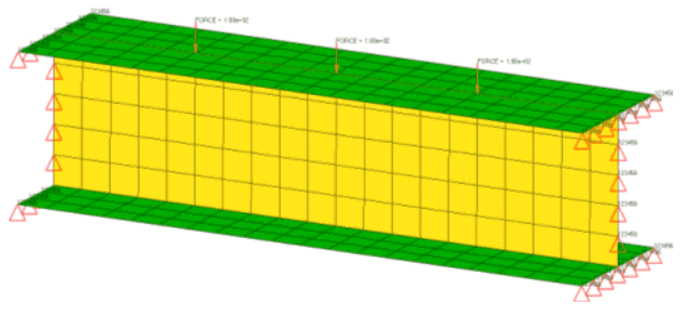
Figure 1. Original Model
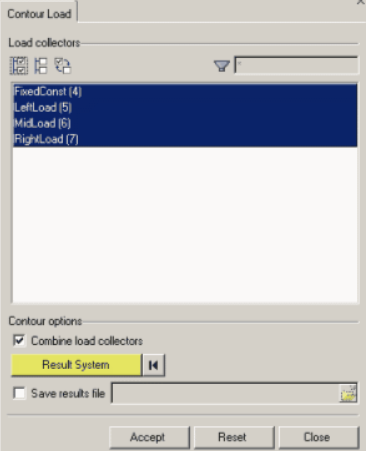
Figure 2. Contour Loads Utility
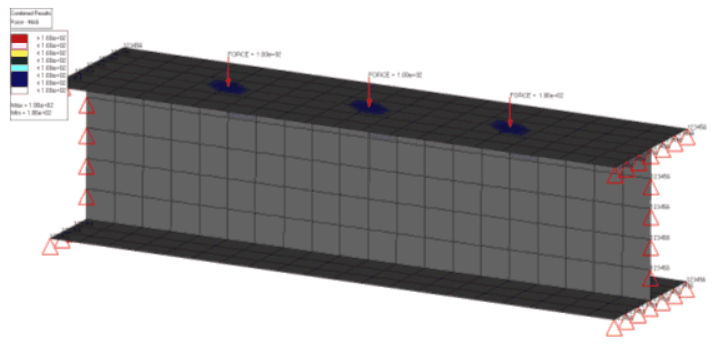
Figure 3. Contour Showing the Force - MAG Data Type
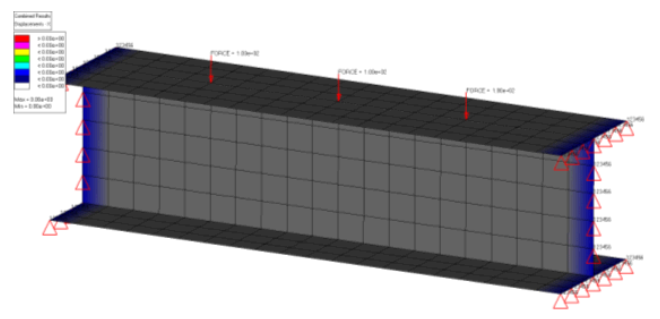
Figure 4. Contour Showing the Displacement - X Data Type